Soap2day.im is a website that is involved in the illegal publication and streaming of movies, TV shows, and sport events. Web users normally visit the site via their own will. Hence, there are others who claim that they got redirected to Soap2day.im after clicking on an aggressive type of pop-up advertisements. Some online users assert that the redirect happens after they accidentally install a questionable program, and thus, they deem this activity a computer virus infection.
Soap2day.im Virus
The consideration for Soap2day.im as a virus is technically baseless. As mentioned, this website is an online portal that serves various media for their visitors. If there is unusual behavior, the only thing visible is the aggressive display of pop-up advertisements on Soap2day.im website. Still, this cannot be considered as part of virus attack.
Ads exhibiting on Soap2day.im is part of the revenue generation scheme. It is simply run via script on the website and not via code that has infected the computer. Generally, the ad operation is based on the website itself and it gets activated when web users click on the page or the play button provided by Soap2day.im.
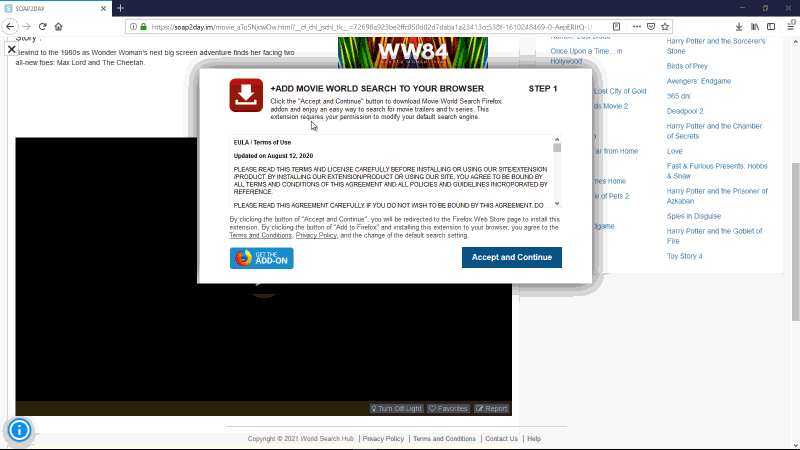
Soap2day.im Pop-up Ads
Although the website and its aggressive display of pop-up ads are not in any way part of the virus activity, the continuous display of the advertisements may lead to contamination. The rogue ad network that provides the pop-up ads for Soap2day.im is known to be lacking in regulation, especially when accepting clients. This is the reason why some of the pop-up ads sometimes contain malicious links that can direct the browser program to malicious sites. Furthermore, redirects that point to unnecessary websites such as online gambling, adult oriented sites, fake software updates, and phishing sites are sometimes observed from Soap2day.im pop-up.
Disregarding the malicious pop-up advertisements on Soap2day.im website can lead to adware or malware contamination. Therefore, if visiting the site is needed, the web user must at least be cautious not to click on the ads or get influenced to install the recommended application, especially if it comes from aggressive advertisements.
Steps to remove Soap2day.im pop-up
Most of the time, browser hijackers are combined with intrusive pop-up ads originating from the source website Soap2day.im. It is taking advantage of push notification feature of popular internet programs like Google Chrome, Mozilla Firefox, Safari, or Edge. These pop-up ads from Soap2day.im are extra ordinary as it exceeds the normal display volume and they are certainly annoying.
Remove Soap2day.im pop-ups and redirects by executing these steps:
For Mac and PC : Get rid of Soap2day.im Pop-ups (Notification)
Normally, Soap2day.im pop-ups will start to bombard the internet browser screen with pop-ups if a web user is deceived to click the “Allow” button, which triggers the said website to send a push notification. To stop Soap2day.im from showing the pop-ups, please execute the procedures below. Remember, these steps may only be successful after the removal of the main component or dubious browser extension.
Google Chrome
1. On the Google Chrome browser, input the following in the address bar and press Enter:
chrome://settings/content/notifications
2. Navigate to the list under the "Sites that sent a lot of notifications" or "Allowed to send notifications" section and look for Soap2day.im.
3. Click Don't Allow beside Soap2day.im. You may also click on the ellipses to reveal the options.

4. Please restart the Google Chrome browser.
Mozilla Firefox
1. On the Mozilla Firefox browser, type the following in the address bar and press the Enter key:
about:preferences#privacy
2. Navigate below to the Permissions area and look for Notifications.

3. Click the Settings button aligned with the Notifications.
4. Look for Soap2day.im entry and change the Status to Block.

5. Click on Save Changes, and restart Mozilla Firefox. Check if Soap2day.im pop-up is gone.
Microsoft Edge
1. Assuming that the Edge browser is open, type the following in the address bar and hit Enter on your keyboard.
edge:settings/content/all
2. In the Settings, Site Permissions area, select Soap2day.im from the list.
3. Click on the Options icon. See the image below.

4. Under the All Sites section, look for Notifications and select Block to stop it from showing pop-up ads or notifications.

5. You may now restart Edge browser.
Safari (Mac)
1. On the top menu, click on Safari, and then select Preferences from the drop-down list.
2. Click on the Websites tab to open its settings.
3. Select Notifications from the left sidebar.

4. On the right panel, it will display a list of websites with the "Allow" attribute.
5. Find and click on Soap2day.im.
6. You may choose to Deny or Remove it from the notification list.
7. You may now restart the Safari browser and see if the Soap2day.im pop-up is gone.
If Soap2day.im pop-up still persist after accomplishing the removal of the URL from the push notification feature, there must be an adware on the computer that is causing the annoyances. Continue with the remaining procedures to scan the system with virus and malware removal software.
Additional steps to remove Soap2day.im from PC
Quick Fix - Scan the PC with Combo Cleaner for Windows
Combo Cleaner is a trusted PC security and optimization tool equipped with a powerful virus and malware detection engine. This program can get rid of pop-up and redirect adware like Soap2day.im through this procedure.
1. Download the application from the following page:
2. Save the file to your preferred location.
3. Double-click the downloaded file CCSetup.exe and install with the default settings.

4. At the end of the setup process, click Finish to run Combo Cleaner.
5. The tool will update the signature file; please wait for this process to complete.
6. To begin checking for threats like Soap2day.im, click on the Start Scan button. Wait for this scan to finish.

7. At the end of the scan process, click on Remove all threats to delete Soap2day.im pop-ups and redirects, including all malicious objects from the computer.
Free features of Combo Cleaner for Windows include Disk Cleaner, Big Files finder, Duplicate files finder, and Uninstaller. To use antivirus, privacy scanner, and to delete identified threats, users have to upgrade to a premium version.
Please continue with the succeeding removal procedures if you are comfortable manually getting rid of the threat and malicious items linked to it.
Run Another Scan : Delete Adware with AdwCleaner
In addition to the procedure, we suggest scanning the computer with AdwCleaner tool. Possibly, there are some traces of Soap2day.im on the browser that was not deleted during the preceding steps. This tool will scan the computer and check for presence of malicious applications.
1. Follow the link below to download the tool called AdwCleaner.
2. When the download has completed, please close all running programs on the computer especially browsers affected by Soap2day.im.
3. Browse the location of the downloaded file and double-click on adwcleaner_Ver.exe to start running the tool. Then, click on Scan button.

4. AdwCleaner searches the computer for malicious programs, extensions, plug-ins, adware, and any items that may be associated to Soap2day.im.
5. Clean or Remove all suspicious and harmful items identified after the thorough scan.
6. After the cleanup procedure, rebooting the computer is required to finalize the removal of detected threats.
Extra procedures to remove Soap2day.im from Mac
This section contains comprehensive guide for Mac users. It will help you remove malicious browser hijacker from internet application.
Procedures on this page are written in a manner that can be easily understand and execute by Mac users.
Quick Fix - Scan the Mac Computer with Combo Cleaner
Combo Cleaner is a trusted Mac utility application with complete antivirus and optimization features. It is useful in dealing with adware, malware, and PUP's. Moreover, it can get rid of malicious browser hijacker like Soap2day.im. You may need to purchase full version if you require to maximize its premium features.
1. Download the tool from the following page:
2. Double-click the downloaded file and proceed with the installation.
3. In the opened window, drag and drop the Combo Cleaner icon onto your Applications folder icon.

4. Open your Launchpad and click on the Combo Cleaner icon.
5. Wait until antivirus downloads its latest virus definition updates and click on "Start Combo Scan" to start removing Soap2day.im.

6. Free features of Combo Cleaner include Disk Cleaner, Big Files finder, Duplicate files finder, and Uninstaller. To use antivirus and privacy scanner, users have to upgrade to a premium version.
Proceed with the rest of the removal steps if you are comfortable manually removing malicious objects associated with the threat.
Run Another Scan : Double-check with MBAM Tool for Mac
1. Download Malwarebytes Anti-malware for Mac from the link below.
2. Run Malwarebytes Anti-malware for Mac. It will check for updates and download if most recent version is available. This is necessary in finding recent malware threats including Soap2day.im.
3. If it prompts to close all running web browser, please do so. Thus, we advise you to PRINT this guide for your reference before going offline.
4. Once it opens the user interface, please click on Scan button to start scanning your Mac computer.

5. After the scan, Malwarebytes Anti-malware for Mac will display a list of identified threats, Soap2day.im is surely part of it. Be sure to select all items in the list. Then, click Remove button to clean the computer.

