Malware authors are using various techniques to deliver malicious web page to internet users. One of this and the most common method these days is through browser hijacking. This technique is often used on popular browsers, and now even on Microsoft Edge browser.
The tendency of hijacking Home page and Tabs of Microsoft Edge browser is simply to promote products or services. In some instances, the method is applied to deliver harmful pages with malicious intent. Obviously, attacker may use deceiving procedures to lure its viewer to click links or follow given instructions.
On this page, we will show you how to get rid of browser hijacking scheme from Microsoft Edge browser. Several options were provided because changes inflicted on Edge browser may vary from one computer to another.
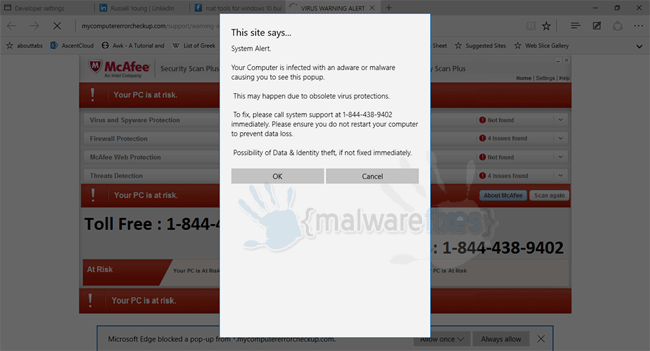
Ways to fix a Hijacked Microsoft Edge Browser
There are several options on these procedures which you can execute to resolve the problems from your computer and Microsoft Edge browser.
Option 1: Disconnect Computer from the Internet
To be able to process the loop when hijacking your home page or tabs, malware constantly communicates to its server. This also gives the hijacker to execute whatever script is used for the loop. Thus, you must cease the communication between Microsoft Edge and the remote malware server.
1. Unplug your Ethernet or LAN connector if you are on a wired network.
2. Turn off your Wi-Fi Modem or Disconnect your if your Wireless access PC is connected on a wireless network.
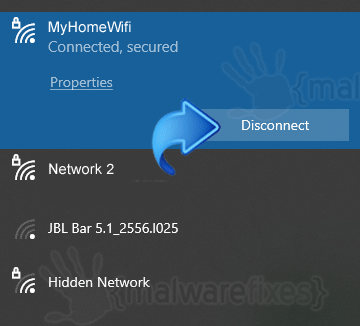
3. Close Edge browser. If this is not possible, repeatedly hit Esc on the keyboard or click OK/Cancel button on the hijacker window.
4. Activate Airplane mode.
a. Click your Network/Internet Settings icon on the taskbar (bottom right of your screen).
b. Settings window will open. Choose Network and Internet.
c. Look at the left column and click on Airplane mode.
d. Turn on Airplane mode using the control on the right panel.
5. Launch Edge Browser and close the offending tab.
Option 2: Directly Open Favorite Links on Edge Browser:
1. Restart Windows 10 (do not open Microsoft Edge browser).
2. Go to your Favorites folder. Typically it is on this location:
C:\Users\[Your Username]\Favorites\
3. Under the favorite folder, double-click on any URL and it will open-up with Microsoft edge, assuming it is your default browser.
4. As the browser hijacker is still present on Microsoft Edge browser, you will still see it as an added tab. DO NOT CLICK on the hijacker tab.
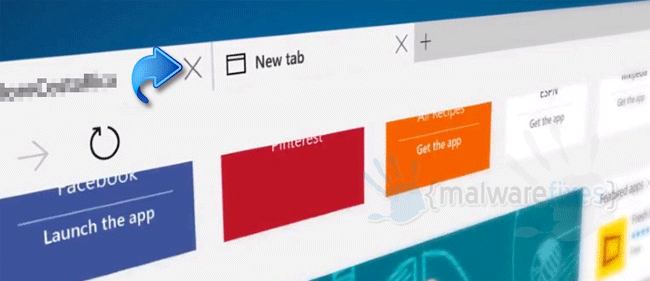
5. Click X on the offending tab to close it.
Option 3: Clean Microsoft Edge Shortcut Link
One method that starts your home page to unwanted address is by integrating the link to browser’s shortcut link. On this section, we will discuss the proper removal of unwanted entries on shortcut link.
1. Locate the shortcut icon or executable file of Microsoft Edge and right-click on it.
2. Select Properties from the drop-down list. This method opens the Shortcut settings for Microsoft Edge browser application.
3. Under Target field, you will need to remove extra path pointing to malicious website. Please refer to image below.
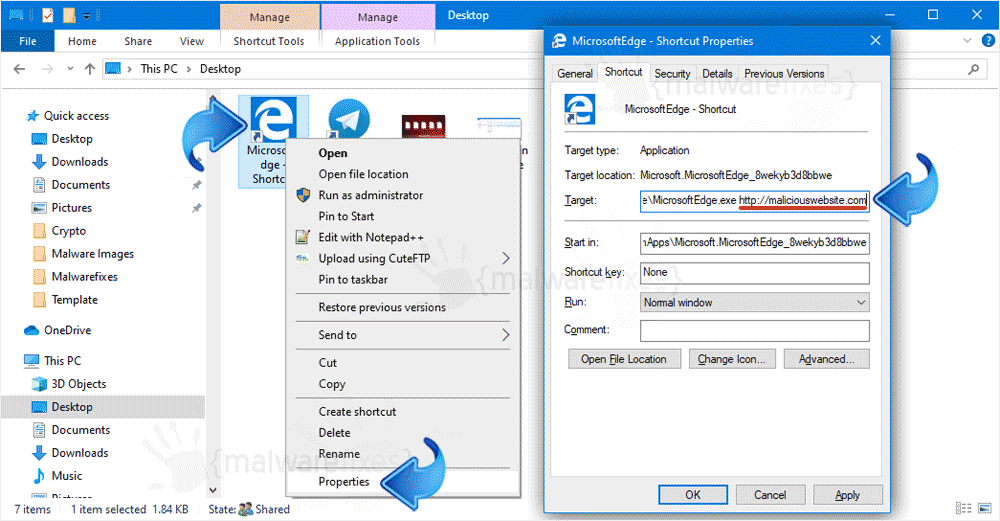
4. Please restart Microsoft Edge browser.


Hi, is there a software that I can run to remove the hijacker from my computer? When I open Edge, my home page opens up to a Russian page. This is the the location: yandex.ru/?0x443
Hi Jesus,
You can scan the computer with free tools like Malwarebytes and AdwCleaner. These security software are highly recommended to remove browser hijackers.