TypeCharacter is a browser extension that we at MalwareFixes refer to as a potentially unwanted application (PUA). It claims to deliver accurate search results for web users. Despite the valuable functions given, malware specialists have classified it as adware since it displays intrusive pop-up advertising, banners, and redirections.
How can TypeCharacter infect Mac computers?
This application generally infiltrates the computer using stealthy means. It commonly mixes with questionable apps or free software. As a result, several Mac computer users received TypeCharacter without their permission. Mac users should also take note that malware researchers have identified that certain bogus software update packages include TypeCharacter in them. It is invasive and takes place in the browser with no user permission. Similarly, once installed on the computer, it takes over the browser homepage and default search settings.
Like most unwanted programs developed for Macs, this adware can display online advertisements such as pop-ups, banner ads, discounts, and other commercial things. As a result, seeing these ads confirms the presence of ad-supported software on the computer. Aside from that, the infected browser application may experience unexpected redirects to a variety of malicious websites that are recognized malware spreaders.
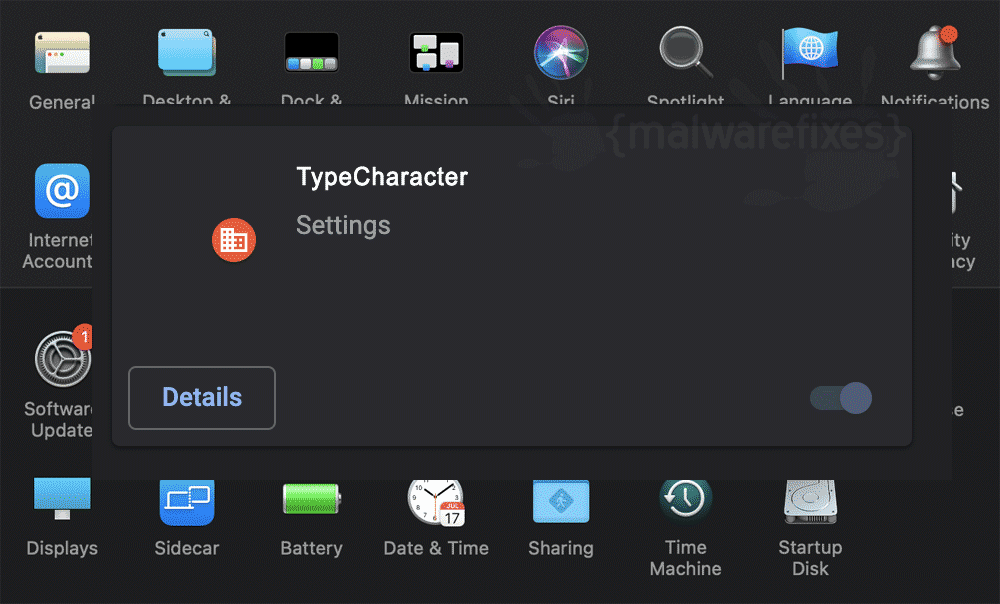
It poses a threat to online privacy
Furthermore, when the TypeCharacter extension is running on Mac, it may jeopardize the user’s online privacy. This malware can insert browser cookies to collect information about online surfing habits. Data it aims to gather includes search keywords used, page visits, and other critical info that you have provided in the compromised browser.
Overall, TypeCharacter is an advertising program that focuses on producing cash through its own advertising framework. Although the malware community does not consider it a virus infection, this does not imply that it is safe or functioning. Its existence may have a negative impact on your online surfing experience, jeopardizing the computer’s security and the Mac user’s online privacy.
“TypeCharacter” will damage your computer
Because of the efficient security system of Mac, it instantly alerts users as soon as it detects the threat. A message “TypeCharacterfld will damage your computer” appears to alert the user about the ongoing danger. The detected file has variations, and sometimes the system calls it TypeCharacter.gqa or TypeCharacter.system. No matter how it labels the file, as long as you receive this alert, a computer cleanup must be executed immediately to avoid further harm. A comprehensive guide is provided on this page to make sure that the threat is totally eliminated from the computer.
In this part, we will present practical recommendations for removing the malware from an infected Mac computer. You can download the suggested scanner to automatically remove TypeCharacter. For further instructions, please follow the manual step-by-step processes. Combo Cleaner is a trusted Mac utility application with complete antivirus and optimization features. It is useful in dealing with adware, malware, and PUP's. Moreover, it can get rid of adware like TypeCharacter. 1. Download the tool from the following page: 2. Double-click the downloaded file, combocleaner.dmg and proceed with the installation. 3. The installation window will open. Please double-click or drag the Combo Cleaner icon to the Applications folder. 4. Proceed with the installation. When it displays the Software License Agreement, please click Continue, and then click on Agree in the confirmation window. Continue with the default installation. 5. The program should run automatically after installation. If not, open your Launchpad and click on the Combo Cleaner icon. 6. Wait until antivirus downloads its latest virus definition updates and click on "Start Combo Scan" to start removing TypeCharacter and other issues on the Mac computer.
7. After the virus and disk scan processes, the tool will display the results. Click on Remove Selected to start cleaning the computer. To fully optimize the features of antivirus and privacy scanners, users may have to upgrade to the premium version. If you are comfortable manually removing the adware and other malicious objects associated with it, please proceed with the remaining steps. This area contains comprehensive procedures to help you remove adware and potentially unwanted program from the Mac computer. Guide on this page are written in a manner that can be easily understood and executed by Mac users. 1. Go to Finder. 2. On the menu, click Go and then, select Applications from the list to open Applications Folder. 3. Find TypeCharacter or any unwanted program.
4. Drag TypeCharacter to Trash Bin to delete the application from Mac. 5. Next, go to the Dock, right-click on the Trash icon, and click on Empty Trash. Most adware and unwanted programs use an application called a "browser extension" to be able to take over the settings of internet applications. Therefore, we highly recommend checking and removing the extension that is closely related to TypeCharacter. If it is not present, look for and delete any suspicious browser extension. 1. Open the Google Chrome browser on you Mac device. 2. Input the strings below in the address bar and press Enter on the keyboard:
chrome://extensions/
3. Find TypeCharacter or a relevant entry and remove it from Google Chrome. 1. Open the Safari browser. 2. On the top menu, click Safari > Settings or Preferences. 3. The Safari settings window will open. Please select the Extensions tab.
4. Locate the suspicious extension and click the Uninstall button to remove it from Safari. 5. You may now close the window and restart Safari. 1. Open the Microsoft Edge program on your Mac. 2. Input or copy and paste the following string in the address bar. Press press Enter on the keyboard:
edge://extensions/
3. Look for and Remove or Disable entries for TypeCharacter from the Installed Extensions area.
4. You may now close the window and restart the Microsoft Edge browser. 1. Open the Mozilla Firefox browser. 2. Type or copy and paste the strings below in the address bar and press Enter on the keyboard:
about:addons
3. Click on Extensions from the sidebar menu. 4. Look for an entry that pertains to TypeCharacter and Disable or Remove it from the browser using the options button. 1. Go to your Finder. From the menu bar, please select Go > Go to Folder. 2. Input the following string and press Enter on the keyboard.
~/Library/LaunchAgents
3. You will now see a hidden folder named LaunchAgents. Take note of the following files inside the folder: 4. The term unknown is just a representation of the actual malware name. Attackers may use the following file names: - Type Character, TypeCharacter.system, (random characters).plist If you cannot find the specified file, please look for any unfamiliar or suspicious entries. It may be the one causing TypeCharacter to be present on your Mac. Arranging all items to see the latest ones may also help you identify recently installed unfamiliar files.
5. Please click on "Show items as..."
6. To arrange the items in chronological order, click Date Modified. 7. Drag all suspicious files that you may find to Trash. 8. Please restart the Mac computer. 9. Open another folder using the same method as above. Copy and paste the following string to easily locate the folder:
~/Library/Application Support
10. Select any suspicious items that you have noted previously. Drag them to the Trash. 11. Repeat the process in the following non-hidden folders (without ~):
/Library/LaunchAgents
12. Lastly, go to your Finder > Go and open the Applications folder. Look for subfolders with the following names and drag them to Trash.
- Type Character, TypeCharacter.system, (random characters) 1. Go to Launchpad > Other folder, open the Activity Monitor. 2. Select the process you want to quit. 3. In the upper part of the window, click the Stop button.
4. Click on Force Quit button. 5. You may now delete or remove the locked file that belongs to TypeCharacter homepage hijacker. Use Malwarebytes for Mac to do another scan to make sure the machine is already clear of viruses, malware, and adware. This efficient anti-malware application allows you to detect things that other security software was unable to recognize. 1. Download Malwarebytes for Mac from the link below. 2. Locate the downloaded Malwarebytes-Mac.pkg and install it with the default settings. 3. Run Malwarebytes for Mac. It will check for updates and download the most recent version if one is available. This is necessary for finding recent malware threats, including TypeCharacter. 4. Once you are on the Malwarebytes dashboard, please click on the Scan button to start scanning your Mac computer.
5. After the scan, Malwarebytes for Mac will display a list of identified threats, and TypeCharacter is surely part of it. Be sure to select all items in the list. Then, click the Remove button to clean the computer. 1. Open the Google Chrome browser and type the following on the address bar and press Enter on the keyboard:
chrome://settings
2. Go to the left sidebar and click On Startup. 3. Select "Open a specific page or set of pages" in the right panel.
4. Locate the unwanted Homepage URL, click on More Actions (3-dot icon), and select Edit. 5. Enter the desired web address as your home page, replacing TypeCharacter. Click Save. 6. To set the default search engine, go to the sidebar, and this time, select Search Engine.
7. Click on the Manage search engines and site search button in the right panel. 8. Find the unwanted Search Engine in the list. Click on More Actions, and then click Delete. 9. Go back to the left side bar and click Search Engine.
10. In the right panel, choose a valid entry from the "Search engine used in the address bar." You can now restart the Google Chrome browser to see if the unwanted homepage and search engine related to TypeCharacter are gone. 1. Open your Safari browser. 2. Go to the Safari Menu located in the upper left-hand corner, and then select Settings or Preferences. 3. In the General tab, remove the TypeCharacter item or unwanted URL from the Homepage section. Replace it with your preferred URL to be set as your default homepage.
4. Next, be sure that the "New windows open with" and "New tabs open with" fields are set to "Homepage". 5. Please click on the Search tab, and in the "Search engine" section, select Google or any valid search engine.
6. You may now restart the Safari browser. 1. Open the Microsoft Edge browser on your Mac computer. 2. In the address bar, type or copy and paste the string below, then press Enter on the keyboard:
edge://settings/startHomeNTP
3. Go to the "When Edge Starts" area. Under the "Open these pages" section, click More Actions (3-dot). 4. Select Edit to open the Edit Page window. 5. Input your desired address to replace the homepage settings of TypeCharacter.
6. Click the Save button. You may now restart Microsoft Edge for Mac. 1. Open the Mozilla Firefox browser on your Mac computer. 2. Type the following on the address bar, then press Enter on the keyboard:
about:preferences
3. Click Home in the sidebar area.
4. Under "Homepage and new windows", you may choose Firefox Home (Default) or Custom URLs. 5. If you chose Custom URLs, input the desired URL to replace TypeCharacter settings. 6. To configure the default search engine, select Search in the sidebar to display the settings.
7. Under the Default Search Engine list, please select a legitimate one (i.e., Google). 8. Scroll down to "Search Shortcuts" and select an unwanted search engine.
9. Click on the Remove button to delete the unwanted search engine. You may now restart the Mozilla Firefox for Mac.
To provide you with easy and accurate methods, the commands used in the guide are common, useful, and tested. We ensured that our tutorial to get rid of TypeCharacter is compatible with the majority of Mac operating systems. Please let us know via email or the comment section below if you run into any incompatibility when using this tutorial. We will be pleased to reply and make the required corrections.
Procedures to Remove TypeCharacter from Mac
Instant Removal : Scan the Mac computer with antivirus program


Manual Removal : Step-by-step guide to get rid of TypeCharacter
Step 1 : Delete TypeCharacter from Mac Applications

Step 2 : Remove Browser Extensions that belong to TypeCharacter
Remove the TypeCharacter Extension from Google Chrome

Remove Malicious Extension from Safari

Remove TypeCharacter from Mac's Microsoft Edge Browser


Uninstall the TypeCharacter Extension from Mozilla Firefox

Step 3 : Delete Malicious Files that have installed TypeCharacter



/Library/LaunchDaemons
/Library/Application Support
Optional : For locked files that cannot be removed, do the following:

Step 4 : Double-check with Malwarebytes for Mac

Step 5 : Fixing the Homepage and Search Engine
Remove TypeCharacter from the Homepage and Search of Chrome




Get Rid of TypeCharacter from Safari's Homepage and Search


Remove TypeCharacter from the Homepage of Edge Browser


Delete TypeCharacter from the Homepage and Search of Firefox.



System Compatibility Notice



Discussion