BivaApp is a potentially unwanted application (PUA) that can be installed on a computer without the users knowledge. The moment that it runs on the computer, this malware can do various malicious actions, like intercepting browser traffic, stealing of personal data, gathering of internet search keywords, and so on. Keep in mind that BivaApp was created by Bivaji Coms, still an unknown, questionable entity in the computing and software world. Therefore, any applications belonging to this developer must be avoided at all costs. In addition, the sudden presence of BivaApp on the computer is alarming and should be dealt with as soon as possible.
How does BivaApp infect a computer?
We have noticed that BivaApp installation is often carried out in discrete way. In our diagnostic test, we obtain the application while downloading a cracked program. The same is also observed when acquiring a Roblox skin from a popular provider. Instead of the desired applications, these websites are applying a click-jacking scheme where in the first click to the download link is intentionally made to open a BivaApp download window.
The file that we unintentionally downloaded is x64_x32_installer_.zip. The file may have a variety of names depending on where the users acquire it. Sometimes, it may be in disguise as the official installer for certain tools and compressors; as such, it may carry the brand on its installer file, like 7Z221-x64.msi, vlcmedia.zip, or vpnsetup.msi.

Because we ran the executable file on our own, we were able to get a glimpse of the installation process (see image above). This may not be the case if BivaApp is run via the bundled software package, as has happened to most computer users who fall victim to this unwanted program.
The majority of the files are placed in the following folder:
C:\Users\(Username)\AppData\Roaming\Bivaji Coms\BivaApp\
Should I uninstall BivaApp?
For the safety of computer users, we recommend removing BivaApp from the system as soon as possible. This is a questionable program that can perform different malicious actions on the computer. Apart from that, the presence of BivaApp causes system slow down, especially when browsing the internet. Its continued presence on the computer could lead to additional malware installation, which could cause severe damage to the computer.

When uninstalling BivaApp, we noticed that user can use either the Program and Features or Add or Remove Programs options. Both are accessible via Windows Settings as well as Windows Search on the task bar. For a complete guide to remove BivaApp, please follow our procedures on this page.
BivaApp Removal Procedure
Below is a systematic instruction that is very useful in getting rid of unwanted programs on compromised Windows computers. Aside from removing the unwanted application, this guide is also helpful for deleting associated adware and malware. In order to totally eliminate the threat, it is vital to follow the process in an exact manner.
Instant Removal : Scan the computer with antivirus program
Combo Cleaner is a trusted computer security and optimization tool equipped with a powerful virus and malware detection engine. This program can get rid of unwanted program BivaApp and similar threats, whether it has infected PC, Mac, Android, or iOS.
1. Download the application from the following page:
2. Save the file to your preferred location.
3. Double-click the downloaded file CCSetup.exe and install with the default settings.
4. At the end of the setup process, click Finish to run Combo Cleaner.
5. The tool will update the database file; please wait for this process to complete.
6. To begin checking for threats like BivaApp, click on the Start Scan button. Wait for this scan to finish.

7. At the end of the scan process, click on Remove all threats to delete BivaApp, including all harmful objects from the computer.
To fully optimize the features of antivirus and privacy scanners, users may have to upgrade to the premium version.
Please continue with the succeeding removal procedures if you are comfortable manually getting rid of the unwanted program and malicious items linked to it.
Manual Removal : Steps to get rid of BivaApp
The steps below will guide you to manually remove BivaApp without having to purchase a recommended virus scanner. We have tested the procedures; hence, the attackers may make modifications overtime. As a result, terms, names, and images in the guide may differ from what users are seeing recently.
The procedure may require you to close the browser or restart the computer; therefore, we are suggesting to Bookmark or Print this page. You must be logged in to Windows with an Administrator account to be able to execute some of the tasks. Check here to know if you are currently using an account with Admin rights.Step 1 : Restart Windows in Safe Mode with Networking
The method of running Windows in Safe Mode before deleting files, ending system processes, and virus scanning is effective in getting rid of BivaApp. This routine can prevent most viruses and malware from loading, making it easier to detect and remove them.
1. On the Windows Search bar, please type msconfig.

2. Select and open System Configutation on the list of found results.
3. Once you are in the System Configuration window, go to the Boot tab.

4. Under the Boot Options area, please check Safe Boot so that it starts in Safe Mode after restarting.
5. Next, select Network. This will allow Windows to boot in Safe Mode with Networking.
6. Lastly, click on Apply and OK to save the changes.
7. Please restart Windows. The system should run in Safe Mode after the reboot.
Do not forget to restore the normal boot process of Windows after this process. Simply repeat the method above, and this time, uncheck the Safe Boot option to run Windows normally.Step 2 : Uninstall BivaApp from Windows
1. On your keyboard, press Windows Key + R. Type the appwiz.cpl command and click OK.

2. The Program and Features window will open. Arrange the list in a chronological manner, with recently installed applications on top. To do this, click on the 'Installed On' column.
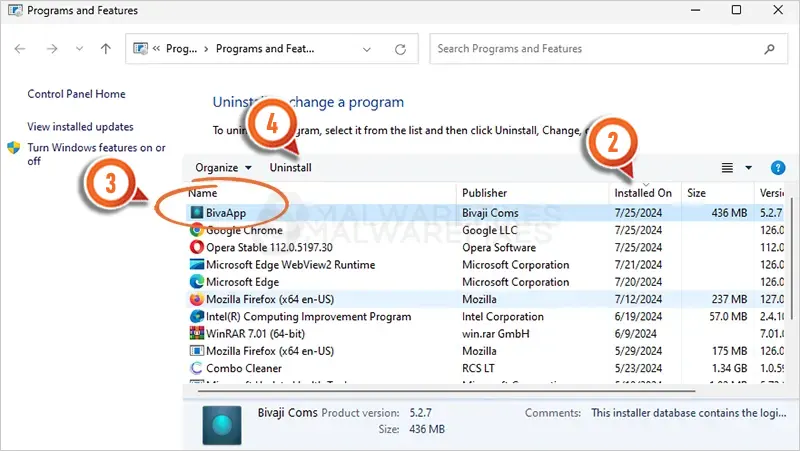
3. Select BivaApp or a recently installed suspicious entry from the list.
4. Click on Uninstall to remove it from the Windows system. You can close the Program and Features window once this procedure is done.
Step 3 : Delete Malicious Files and Folder
1. Open Windows File Explorer. You can use the keyboard shortcut Windows Key + E.
2. On the top menu, click on View > Show > Hidden Items. This will expose all hidden files associated with BivaApp.

3. Now, go to the following directory or file location of the malware:
- C:\Users\(Username)\AppData\Roaming\Bivaji Coms\BivaApp\
Keep in mind that BivaApp may use random folder names. So, if the example above is not present, you can look for any suspicious folder name. Arrange the contents of the "Roaming" folder chronologically by clicking on the Date Modified tab above to see the most recent added suspicious directory.
4. Select all the files in this suspicious directory and click Delete. You can also just delete the whole folder itself. Please close the File Explorer window after this task.

5. Next, on your Desktop, right-click on Recycle Bin and click on Empty Recycle Bin in the list.
6. Please restart Windows in Normal mode. Refer to Step 3 and just uncheck the Safe Boot option.
You can run a virus scan while in Safe Mode. It has been proven that most malware won't load when Windows is booted to Safe Mode, making it easier to remove them.Step 4 : Scan the computer with AdwCleaner
In this section, we will check the computer with AdwCleaner and reset vital sections of the browser program and network settings that may have been affected by the BivaApp infection.
1. Follow the link below to download the tool called AdwCleaner.
2. When the download has completed, please close all running programs on the computer, especially browsers affected by BivaApp.
3. Browse the location of the downloaded file and double-click on adwcleaner.exe to start running the tool.
4. If Windows displays a prompt saying, "Do you want to allow this app to make changes to your device?" click Yes to proceed.
5. On the AdwCleaner dashboard, click on Settings.

6. While in the Settings window, please turn On the Reset Chrome Policies, Reset IE Policies, and Reset Winsock.
7. Go back to the Dashboard and click the Scan Now button.

8. AdwCleaner searches the computer for malicious programs, extensions, plug-ins, adware, and any items that may be associated with BivaApp.
9. Clean or Remove all suspicious and harmful items identified after the thorough scan.
10. AdwCleaner will then prompt an option to run another repair, which will reset Winsock and other settings. Please click the Run Basic Repair button.

11. A message will appear stating that "All processes will be closed..." Please click Continue.

12. After the cleanup procedure, rebooting the computer is required to finalize the removal of BivaApp as well as other detected threats.
System Compatibility Notice
We ensured that our method to get rid of BivaApp is compatible with the majority of Microsoft operating systems (Windows 7, Windows Vista, Windows 8, Windows 10, and Windows 11). To prevent complicated steps, the commands used in the instructions are common, useful, and tested. If you encounter any compatibility problems when following this tutorial, please message us or leave your comment below, and we will reply and make the required modifications.


Discussion