PUA:Win32/Presenoker is the detection mechanism to identify potentially unwanted programs that are also classified as adware. This computer threat is not considered a virus, but once it enters the system, it may utilize resources in an adverse manner and cause several unsolicited changes to the internet browser program. PUA:Win32/Presenoker is also the basis for certain internet browser annoyances like pop-ups and redirects.
Keep in mind that pop-up ads emerging from the contamination of PUA:Win32/Presenoker can lead web users to malicious sites that can cause adware, malware, or virus infection. As such, computer users must immediately take action to remove the threat. It is recommended to thoroughly scan the system with an efficient antivirus program, as stated in the guide on this page.

How does it infect the computer?
The threat name PUA:Win32/Presenoker refers to the generic detection of potentially unwanted applications that normally enter the computer via another relevant infection. Typically, victims acquire PUA:Win32/Presenoker by downloading infected software installers from various online servers. Hence, some infections are caused by Trojan Dropper, which was designed to spread PUA:Win32/Presenoker and similar malware.
How does this malware operate?
Once PUA:Win32/Presenoker has infected the computer, the user may observe different changes and unusual activity, especially on internet software. Since this is a generic detection, there will be variations in effects depending on the actual threat that infects the computer. It could be any of the following:
- The browser changes on homepage and default search engine.
- Too many pop-up ads and redirects appear on the browser.
- Presence of an unknown browser extension or add-on.
- Automatic download and installation of unwanted programs.
- Degrades internet connection.
Symptoms
The presence of PUA:Win32/Presenoker on the computer will reveal a number of infection signs, one of which is the presence of an unwanted program. Computer users may notice a program on the computer but don’t remember having or installing it. The abrupt presence of a questionable program is brought about by the virus infection. Aside from that, PUA:Win32/Presenoker also causes unwanted browser modifications, replacing the default settings on the homepage, new tab, and search engine.
| AhnLab-V3 | PUP/Win.HFS.R265561 |
|---|---|
| Cyren | W32/Tool.BLAC-3403 |
| ESET-NOD32 | A Variant Of Win32/Server-Web.HFS.A Potentially Unsafe |
| Ikarus | PUA.Server-Web.Hfs |
| Kaspersky | Not-a-virus:Server-Web.Win32.HttpFileServer.b |
| Sophos | Generic Reputation PUA (PUA) |
How to Remove PUA:Win32/Presenoker
To totally remove PUA:Win32/Presenoker from the computer and get rid of relevant viruses and trojans, please execute the procedures as stated on this page. Make sure that you have completely scanned the system with the suggested malware removal tools and virus scanners.
Instant Removal : Scan the computer with antivirus program
Combo Cleaner is a trusted computer security and optimization tool equipped with a powerful virus and malware detection engine. This program can get rid of computer virus like PUA:Win32/Presenoker through this procedure.
1. Download the application from the following page:
2. Save the file to your preferred location.
3. Double-click the downloaded file CCSetup.exe and install with the default settings.
4. At the end of the setup process, click Finish to run Combo Cleaner.
5. The tool will update the database file; please wait for this process to complete.
6. To begin checking for threats like PUA:Win32/Presenoker, click on the Start Scan button. Wait for this scan to finish.

7. At the end of the scan process, click on Remove all threats to delete PUA:Win32/Presenoker, including all harmful objects from the computer.
To fully optimize the features of antivirus and privacy scanners, users may have to upgrade to the premium version.
Please continue with the succeeding removal procedures if you are comfortable manually getting rid of the computer virus and malicious items linked to it.
Manual Removal : Steps to get rid of PUA:Win32/Presenoker
The steps below will guide you to manually remove PUA:Win32/Presenoker without having to purchase a recommended virus scanner. We have tested the procedures; hence, the attackers may make modifications overtime. As a result, terms, names, and images in the guide may differ from what users are seeing recently.
The procedure may require you to close the browser or restart the computer; therefore, we are suggesting to Boookmark or Print this page. You must be logged in to Windows with an Administrator account to be able to execute some of the tasks. Check here to know if you are currently using an account with Administrative rights.Step 1 : Start Windows in Safe Mode With Networking
The method of running Windows in Safe Mode before deleting files, ending system processes, and virus scanning is effective in getting rid of PUA:Win32/Presenoker. This routine can prevent most viruses and malware from loading, making it easier to detect and remove them.
1. On the Windows Search bar, please type msconfig.

2. Select and open System Configutation on the list of found results.
3. Once you are in the System Configuration window, go to the Boot tab.

4. Under the Boot Options area, please check Safe Boot so that it starts in Safe Mode after restarting.
5. Next, select Network. This will allow Windows to boot in Safe Mode with Networking.
6. Lastly, click on Apply and OK to save the changes.
7. Please restart Windows. The system should run in Safe Mode after the reboot.
Do not forget to restore the normal boot process of Windows after this process. Simply repeat the method above, and this time, uncheck the Safe Boot option to run Windows normally.Step 2 : Uninstall Unwanted Application
1. Open the Program and Features window by using the keyboard shortcut. Press Windows Key + R and type appwiz.cpl in the dialog box and click OK.
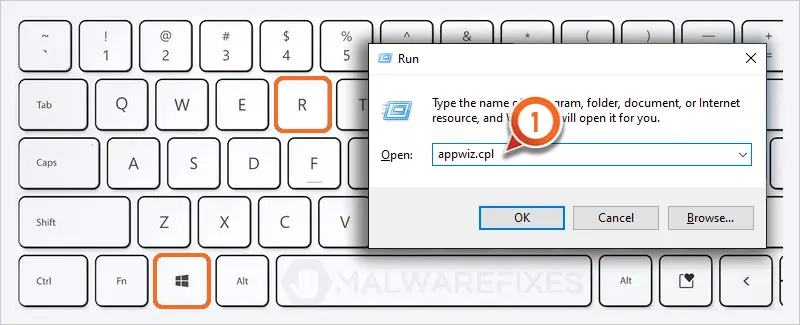
2. Arrange the date in chronological order to see the most recently installed program; click on the Installed On to do this.
3. Now, locate the unwanted program from the list; this may be related to PUA:Win32/Presenoker.
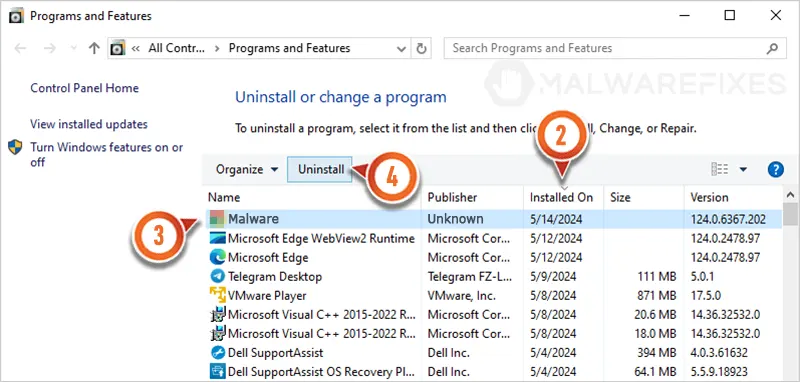
4. Click the Uninstall button to proceed with the removal of the unwanted program.
Step 3 : Show Hidden Files
1. Open File Explorer and go to the top menu and click on View, and then select Show, then Hidden Items to reveal hidden files.
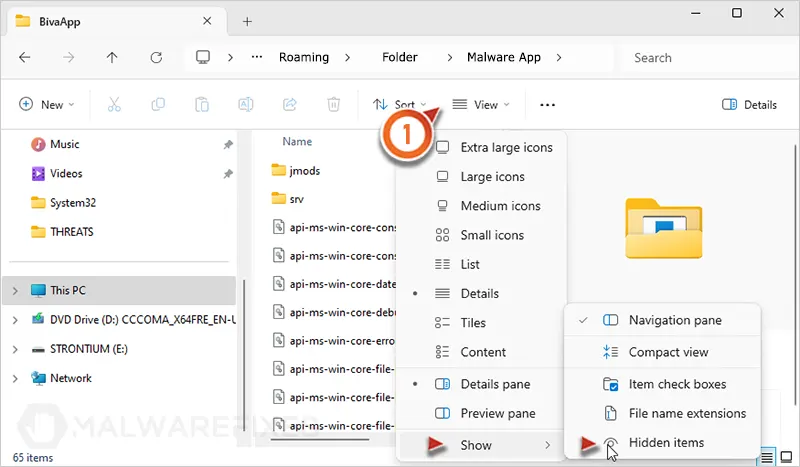
Step 4 : End Malware Task
1. On your keyboard, press Ctrl + Alt + Del and click on Task Manager from the selection.
2. Locate the malicious task from the Apps list and right-click on it.
3. Select Open file location.
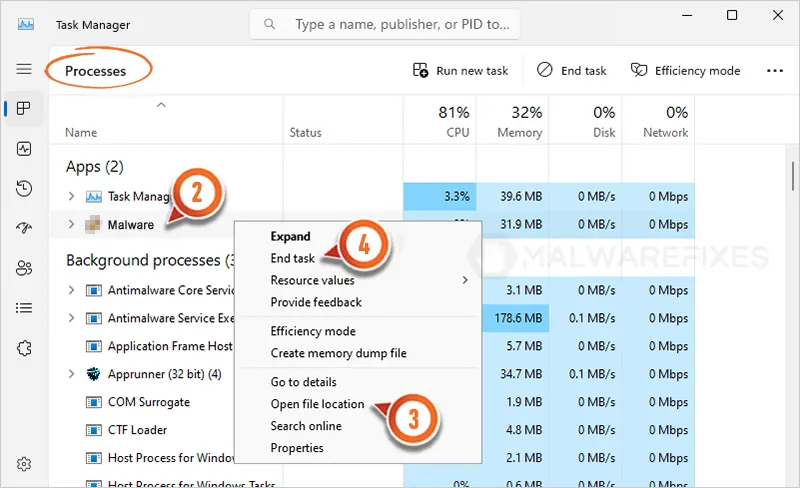
4. Lastly, right-click on the malicious task and select End Task from the options.
Step 5 : Locate and Delete Malicious Files
Once you open the file location, check if it is part of a program. You may uninstall the entire unwanted application by executing the procedures in Step 2. If it is a stand-alone file, you can manually delete it.
Locating and deleting the file detected by an antivirus program is also suggested to completely eliminate PUA:Win32/Presenoker.
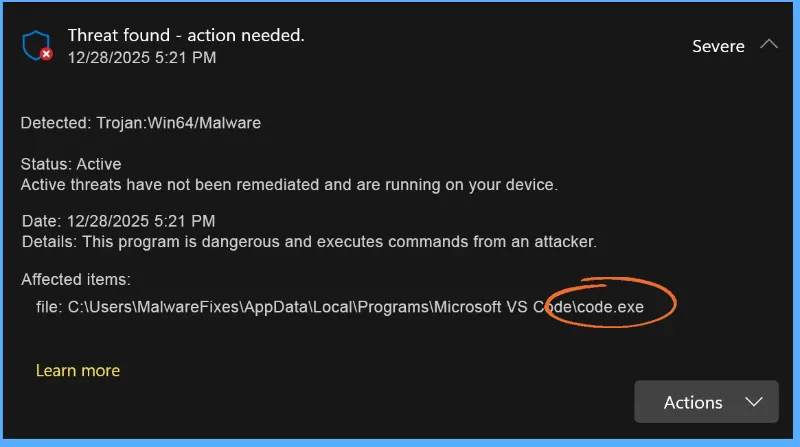
Step 6 : Run Sophos Home Virus Scanner
To remove PUA:Win32/Presenoker hidden files, scanning the computer with this powerful virus and malware removal tool is recommended. This scanner does not just uncover known threats like viruses or malware; it is also effective in discovering harmful files associated to PUA:Win32/Presenoker.
1. Please click on the link below to download the program.
2. After downloading, locate the file SophosInstall.exe in the Downloads folder.
3. Install by double-clicking on the file.
4. If it prompts "Do you want to allow this app to make changes on your device?" please click Yes.
5. Next, it will display the Terms and Conditions page. Click the Install button to begin.

6. Run the installation with the default settings. Please note that an internet connection is required in order to download important updates.
7. After finishing the installation, you must login to the dashboard. If you already have a Sophos account, please login. Otherwise, please enter your details and click on the Create Account button.
8. Once you are in the Sophos Home console, click the Scan button to start checking the computer for PUA:Win32/Presenoker components.

9. Scanning may take a while; please wait for this process to finish.
10. After scanning the computer, Sophos Home will start cleaning or deleting files infected with PUA:Win32/Presenoker.
11. You may now close Sophos Home. The computer is now free from PUA:Win32/Presenoker, as well as associated malware and viruses.
After executing the above instructions, PUA:Win32/Presenoker should have been completely removed from the computer. If there are still signs of infection or the computer is displaying unusual behaviors, please continue with the remaining procedures.
Another alternative for Windows 10/11 users is to scan the computer with Microsoft Defender Offline. This will run a virus scan in the recovery environment.Step 7 : Double Check with Windows Security Apps
Microsoft Windows has a built-in security application that you can use to double-check if your computer is still infected with PUA:Win32/Presenoker. For Windows 10/11 users, please run Windows Security.
Windows 10 / 11 Instructions:
Windows Security is a free tool that was built to help you remove PUA:Win32/Presenoker, viruses, and other malicious items from Windows 10/11 systems. Follow these procedures to scan your computer with the tool:
1. Tap or click the Search charm and search for Windows Security
2. Click Open to run the program.

3. On the Dashboard, click Virus and threat protection from the sidebar.

4. On the right panel, click on Scan Options to see different levels of checking the computer.
5. Next, please select Full Scan button.

6. Lastly, click on the Scan now button to start scanning for the presence of PUA:Win32/Presenoker. The process may take a while to complete.
7. After the scan, Delete/Quarantine identified threats, whether they were relevant to PUA:Win32/Presenoker or not. You may now restart Windows to complete the virus removal process.
For Windows 8.1 and Windows 7, you can scan the computer for free with the Microsoft Malicious Software Removal Tool (MSRT 64-Bit). It is a stand-alone virus scanner tool that targets prevalent malware groups.System Compatibility Notice
We ensured that our method to get rid of PUA:Win32/Presenoker is compatible with the majority of Microsoft operating systems (Windows 7, Windows Vista, Windows 8, Windows 10, and Windows 11). To prevent complicated steps, the commands used in the instructions are common, useful, and tested. If you encounter any compatibility problems when following this tutorial, please message us or leave your comment below, and we will reply and make the required modifications.

