Different kinds of websites can be accessed while browsing the internet. Web visitors may get to encounter unfamiliar sites, which present intrusive ads consistently. Those kinds of websites can be tricky for online users, like how the National Consumer Center operates.
National Consumer Center is a website that aims to fool its visitors into allowing alerts from their site to the user’s main web browser. National Consumer Center operators utilize tactics to encourage its visitor to enable notifications. National Consumer Center was designed to redirect internet users into unreliable web pages that display questionable and malicious contents. Users can accidentally access the site through adware or PUA (Potentially Unwanted Application) installed on the browser program, and it is primarily targeting Google Chrome, Mozilla Firefox, and Safari. There are unwanted programs that were developed to display malicious advertisements and gather browsing-related details.
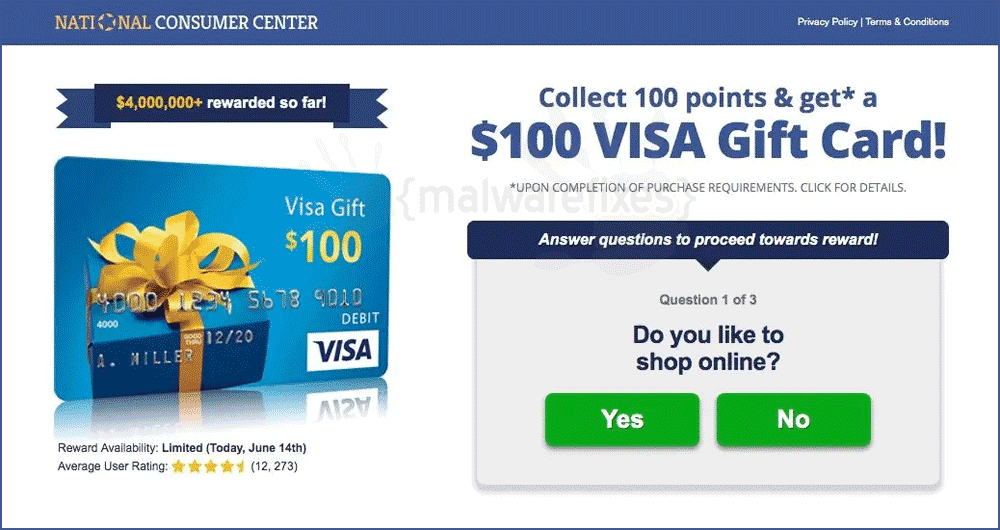
National Consumer Center Prizes, Rewards, and Gift Cards
The way the National Consumer Center website behaves is just like any other browser redirect, such as Bvideo.pro, Secure-inform.space, and many more. These websites aim to deceive web visitors into enabling push notifications. Like for the National Consumer Center, operators usually display the “Allow” button to proceed with file-download, watching media, joining raffle contests, and so on. As you can see, there are several click-bait methods that adware developers use to catch internet users attention. Either way, it has the same effect on the browser. Once a web visitor clicks “Allow“, it means that the National Consumer Center can automatically send alerts into the browser containing deceptive ads that can redirect or link to other dubious web pages. In addition, it aims to collect confidential information from web users by prompting them to answer an online survey. To further lure online users to this scheme, National Consumer Center will display pages with the following captions:
- Collect 100 points and get a $100 Visa Gift Card
- Chance to win $100 Starbucks Gift Card
- Collect 100 points and get a $1000 Walmart Gift Card
- Collect 100 points and get an Apple iPhone
- Complete your information to continue towards your reward.
- You have won a free new phone! Click here to confirm.
Ads by National Consumer Center
National Consumer Center-associated advertisements can sometimes be in different forms, such as campaign banners, commercial ads, pop-up ads, or surveys. It can be engaging to see since it ought to encourage online users, but once clicked; it can open to access untrustworthy websites like the one on the screenshot image below, National Consumer Center attempts to trick web visitors via prizes that they may claim instantly. But once internet user proceed with this scheme, the web page will require them to submit crucial personal information that attackers may use for other online fraudulent operation. Also, there are advertisements designed for executing scripts to install or download unwanted programs and infect computer systems that usually cause problems, especially in privacy and security, browsing safety, which can be used against internet users.
National Consumer Center Removal Procedure
Below is a systematic instruction that is very useful in getting rid of the potentially unwanted program (PUP) from compromised computer. In order to totally eliminate the threat, it is vital to follow the process in exact manner.
Step 1 : Scan the computer with antivirus program
Combo Cleaner is a trusted computer security and optimization tool equipped with a powerful virus and malware detection engine. This program can get rid of redirects and pop-ups like National Consumer Center through this procedure.
1. Download the application from the following page:
2. Save the file to your preferred location.
3. Double-click the downloaded file CCSetup.exe and install with the default settings.
4. At the end of the setup process, click Finish to run Combo Cleaner.
5. The tool will update the database file; please wait for this process to complete.
6. To begin checking for threats like National Consumer Center, click on the Start Scan button. Wait for this scan to finish.

7. At the end of the scan process, click on Remove all threats to delete National Consumer Center, including all harmful objects from the computer.
To fully optimize the features of antivirus and privacy scanners, users may have to upgrade to the premium version.
Please continue with the succeeding removal procedures if you are comfortable manually getting rid of the redirects, pop-ups, and malicious items linked to it.
Step 2 : Get rid of National Consumer Center Pop-ups (Notification)
Normally, National Consumer Center pop-ups will start to bombard internet browser screen with pop-ups if web user was deceived to click “Allow” button that triggers the said website to send push notification. To stop National Consumer Center from showing the pop-ups, please execute the procedures below.
Google Chrome Notifications
1. On Google Chrome browser, type or copy and paste the following in the address bar and press Enter on the keyboard:
chrome://settings/content/notifications
2. Scroll down to the list under "Allowed to send notifications" section and look for National Consumer Center.
3. Click ellipses icon (3-dot) beside National Consumer Center list to reveal the options.

4. Click on Block or Remove to stop National Consumer Center from displaying pop-up ads on Google Chrome browser.
5. Please restart your Google Chrome browser.
Remove Malicious Extension from Google Chrome
1. Open the Google Chrome browser.
2. Input the strings below in the address bar and press Enter on the keyboard:
chrome://extensions/

3. Look for malicious browser extension and remove it from Google Chrome.
Alternative Method to Clean Up Google Chrome browser
Not all browser threats are the same. Some cannot be removed by deleting relevant extensions and codes. In this instance, resetting the browser to its default configuration is the best solution. If National Consumer Center is still bothering you after completing all the steps above, please execute the procedures below to proceed with the Google Chrome Safety Check.
1. Open the Google Chrome application.
2. Type or copy and paste the string below in the address bar. Then, press Enter on the keyboard:
chrome://settings/privacy

3. Next, please click the Go to Safety Check and review your current security status.
4. Remove any suspicious items and follow the safety recommendations of Google Chrome.
This feature of Google Chrome aims to find malicious websites and harmful software. If you are unable to delete National Consumer Center, the other option is to Reset Google Chrome settings to their original defaults. See more details on this page.
Microsoft Edge Notifications
1. Open the Microsoft Edge browser. Type or copy and paste the following in the address bar and press Enter on your keyboard:
edge://settings/content/notifications

2. Scroll down to the Allow section and select National Consumer Center.
3. Click the More Actions or ellipses icon (3-dot) to reveal the options.
4. Select Remove from the options to stop the malicious website from using the push notification feature. Repeat the same procedure for other websites that keep displaying pop-up advertisements.
Remove malicious extension from Microsoft Windows and Edge Browser
1. On your keyboard, press Windows Key + R. Type the appwiz.cpl command and click OK.

2. The Program and Features window will open. Arrange the list in a chronological manner, with recently installed applications on top. To do this, click on the 'Installed On' column.

3. Look for a malicious item or a recently installed suspicious entry in the list.
4. Click on Uninstall to remove it from the Windows system.
If National Consumer Center is still present on the browser and the pop-ups persist, another option is to remove relevant adware from the browser settings.
5. Open the Microsoft Edge program.
6. Input the following string in the address bar and press Enter on the keyboard:
edge://extensions/

7. Look for and Remove or Disable malicious items from the Installed Extensions area.

8. You may now close the window and restart the Microsoft Edge browser.
Mozilla Firefox Notifications
1. On Mozilla Firefox browser, type the following in the address bar and press Enter key:
about:preferences#privacy
2. Scroll down to the Permissions area and look for Notifications.

3. Click the Settings button aligned with the Notifications.
4. Look for National Consumer Center entry and click the Remove WebsiteStatus button.

5. Click on Save Changes and restart Mozilla Firefox and check if National Consumer Center pop-up is gone.
Uninstall Malicious Extension from Mozilla Firefox
1. Open the Mozilla Firefox browser.
2. Type or copy and paste the strings below in the address bar and press Enter on the keyboard:
about:addons

3. Click on Extensions from the sidebar menu.
4. Look for an entry malicious extension and Disable or Remove it from the browser using the options button.
After deleting the malicious browser extension, it is expected that pop-ups and other troubles will be gone from the Mozilla Firefox browser.
Step 3 : Scan and Delete Adware with AdwCleaner (PC Only)
In addition to the procedure, we suggest scanning the computer with AdwCleaner tool. Possibly, there are some traces of National Consumer Center on the browser that were not deleted during the preceding steps. This tool will scan the computer and check for presence of malicious applications.
1. Follow the link below to download the tool called AdwCleaner.
2. When the download has completed, please close all running programs on the computer, especially browsers affected by National Consumer Center.
3. Browse the location of the downloaded file and double-click on adwcleaner.exe to start running the tool.
4. If Windows displays a prompt saying, "Do you want to allow this app to make changes to your device?" click Yes to proceed.
5. On the AdwCleaner dashboard, click on Settings.

6. While in the Settings window, please turn On the Reset Chrome Policies, Reset IE Policies, and Reset Winsock.
7. Go back to the Dashboard and click the Scan Now button.

8. AdwCleaner searches the computer for malicious programs, extensions, plug-ins, adware, and any items that may be associated with National Consumer Center.
9. Clean or Remove all suspicious and harmful items identified after the thorough scan.
10. AdwCleaner will then prompt an option to run another repair, which will reset Winsock and other settings. Please click the Run Basic Repair button.

11. A message will appear stating that "All processes will be closed..." Please click Continue.

12. After the cleanup procedure, rebooting the computer is required to finalize the removal of National Consumer Center as well as other detected threats.
System Compatibility Notice

We made sure that our guide to remove National Consumer Center is compatible with most Microsoft operating systems (Windows 7, Windows Vista, Windows 8, Windows 10, and Windows 11), as well as Mac OS. To avoid complexities, the commands used in the procedures are common, usable, and tested. If you found compatibility issues while using this guide, kindly approach us via message form or the comment section below, and we will make sure to respond and make necessary adjustments.

