Unreliable website Gomlanet is currently involved in an online scam. The major goal of this website is to scare users into thinking that their systems are infected with viruses and malware. Gomlanet will cleverly design a pop-up in the browser software to look like a genuine system alert in order to accomplish this. Because the message and company logo were so seamlessly blended, some website visitors were led to believe it was real.
Fake virus scan by Gomlanet
Keep in mind that this website is owned and operated by online scammers. Therefore, whatever a user of the internet sees on this page is phony. One example is the virus scan. Computer users can be confident that the data on this pop-up page is just a mere element of imagination by the people behind Gomlanet. The pop-up will keep identifying fake threats and virus infections in order to urge website visitors to heed the warning and execute the suggested solution.
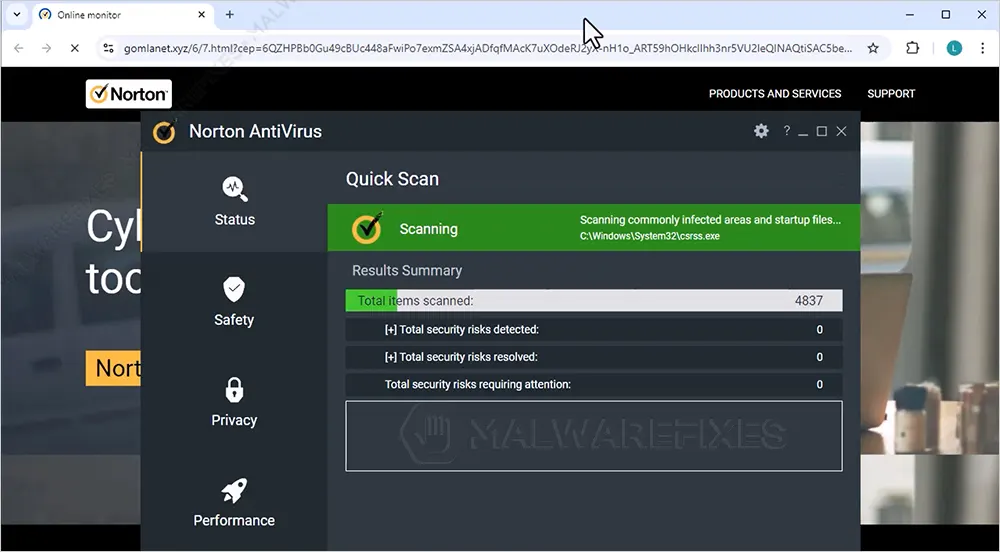
The misleading pop-up alert’s instructions may have led Internet users to spend money on two separate things. One method is to buy an antivirus application that is actually a malicious piece of software that does not function as intended. Another strategy is to pay for a subscription to legitimate antivirus software, in which case the con artists can generate profit through affiliate programs.
The internet users must remove the pop-up as soon as it initially appears on their computer to prevent being victims of an online scam. How to disable the Gomlanet pop-up is explained in detail in the section that follows. As previously said, web users should do a thorough computer scan using reliable anti-virus and anti-malware software.
Why was Gomlanet created?
Misleading actions: Web users arrival at Gomlanet.xyz is often accidental. They were intentionally brought to this website through redirect malware so that attackers may be able to swindle them through fake virus alerts. Purchasing a recommended program or subscribing to an antivirus product is the expectation of the people who orchestrated this kind of fraudulent redirect.
Malicious goal: As usual, generating revenue is the objective of all these pop-ups and redirects committed by the Gomlanet.xyz website. These pop-ups will persist as long as the web user keeps visiting malicious sites or the said address is present in the browser settings.
Gomlanet Removal Procedure
Below is a systematic instruction that is very useful in getting rid of the potentially unwanted program (PUP) from compromised computer. In order to totally eliminate the threat, it is vital to follow the process in exact manner.
Step 1 : Scan the computer with antivirus program
Combo Cleaner is a trusted computer security and optimization tool equipped with a powerful virus and malware detection engine. This program can get rid of Gomlanet redirect and similar threats, whether it has infected PC, Mac, Android, or iOS.
1. Download the application from the following page:
2. Save the file to your preferred location.
3. Double-click the downloaded file and install with the default settings.
4. At the end of the setup process, click Finish to run Combo Cleaner.
5. To begin checking for threats like Gomlanet, click on the Start Scan button. Wait for this scan to finish.

6. At the end of the scan process, click on Remove all threats to delete Gomlanet, including all harmful objects from the computer.
To fully optimize the features of antivirus and privacy scanners, users may have to upgrade to the premium version.
Please continue with the succeeding removal procedures if you are comfortable manually getting rid of the browser redirects, pop-ups, and malicious items linked to it.
Step 2 : Get rid of Gomlanet Pop-up (Notifications)
Normally, Gomlanet will start to bombard internet browser screen with pop-ups if web user was deceived to click “Allow” button that triggers the said website to send push notification. To stop Gomlanet from showing the pop-ups, please execute the procedures below.
Google Chrome Notifications
1. On Google Chrome browser, type or copy and paste the following in the address bar and press Enter on the keyboard:
chrome://settings/content/notifications
2. Scroll down to the list under "Allowed to send notifications" section and look for Gomlanet.
3. Click the ellipses icon (3-dot) beside Gomlanet to reveal the options.

4. Click on Block or Remove to stop Gomlanet from displaying pop-up ads on the Google Chrome browser.
5. Please restart your Google Chrome browser.
Remove Malicious Extension from Google Chrome
1. Open the Google Chrome browser.
2. Input the strings below in the address bar and press Enter on the keyboard:
chrome://extensions/

3. Look for malicious browser extension and remove it from Google Chrome.
Alternative Method to Clean Up Google Chrome browser
Not all browser threats are the same. Some cannot be removed by deleting relevant extensions and codes. In this instance, resetting the browser to its default configuration is the best solution. If Gomlanet is still bothering you after completing all the steps above, please execute the procedures below to proceed with the Google Chrome Safety Check.
1. Open the Google Chrome application.
2. Type or copy and paste the string below in the address bar. Then, press Enter on the keyboard:
chrome://settings/privacy

3. Next, please click Go to Safety Check and review your current security status.
4. Remove any suspicious items and follow the safety recommendations of Google Chrome.
This feature of Google Chrome aims to find malicious websites and harmful software. If you are unable to delete Gomlanet, the other option is to Reset Google Chrome settings to their original defaults. See more details on this page.
Microsoft Edge Notifications
1. Open the Microsoft Edge browser. Type or copy and paste the following in the address bar and press Enter on your keyboard:
edge://settings/content/notifications

2. Scroll down to the Allow section and select Gomlanet.
3. Click the More Actions or ellipses icon (3-dot) to reveal the options.
4. Select Remove from the options to stop the malicious website from using the push notification feature. Repeat the same procedure for other websites that keep displaying pop-up advertisements.
Remove malicious extension from Microsoft Windows and Edge Browser
1. On your keyboard, press Windows Key + R. Type the appwiz.cpl command and click OK.

2. The Program and Features window will open. Arrange the list in a chronological manner, with recently installed applications on top. To do this, click on the 'Installed On' column.

3. Look for a malicious item or a recently installed suspicious entry in the list.
4. Click on Uninstall to remove it from the Windows system.
If Gomlanet is still present on the browser and the pop-ups persist, another option is to remove relevant adware from the browser settings.
5. Open the Microsoft Edge program.
6. Input the following string in the address bar and press Enter on the keyboard:
edge://extensions/

7. Look for and Remove or Disable malicious items from the Installed Extensions area.

8. You may now close the window and restart the Microsoft Edge browser.
Mozilla Firefox Notifications
1. On Mozilla Firefox browser, type the following in the address bar and press Enter key:
about:preferences#privacy
2. Scroll down to the Permissions area and look for Notifications.

3. Click the Settings button aligned with the Notifications.
4. Look for Gomlanet entry and click the Remove WebsiteStatus button.

5. Click on Save Changes and restart Mozilla Firefox and check if Gomlanet pop-up is gone.
Uninstall Malicious Extension from Mozilla Firefox
1. Open the Mozilla Firefox browser.
2. Type or copy and paste the strings below in the address bar and press Enter on the keyboard:
about:addons

3. Click on Extensions from the sidebar menu.
4. Look for an entry malicious extension and Disable or Remove it from the browser using the options button.
After deleting the malicious browser extension, it is expected that pop-ups and other troubles will be gone from the Mozilla Firefox browser.
Safari Notifications (Mac)
1. Open the Safari internet browser, and on the top menu, click on Safari > Settings or Preferences.
2. Next, click on the Websites tab to show all the content.
3. In the left sidebar, click on Notifications.

4. Go to the right panel and select Gomlanet from the list.
5. Click on the Remove button to stop the website from utilizing the push notification in Safari.
6. You may now restart the Safari browser and see if the Gomlanet pop-up is gone.
Opera Notifications
1. Open the Opera internet browser program.
2. Type or copy and paste the following in the address bar and press Enter on your keyboard:
opera://settings/content/notifications

3. Scroll down to the Allowed to send notifications area.
4. Look for Gomlanet or any website you want to stop receiving notifications.

5. In the right section beside the web address, click the ellipses icon (3-dot) to see the options.
6. Click on Remove from the selection to stop Gomlanet from sending notifications.
Get Rid of Malware Extension from Opera Browser
1. Open the Opera internet browser.
2. Input or copy and paste the following strings in the address bar and press Enter on your keyboard:
opera://extensions

3. Explore the extensions area, and once you locate the malware, click the Remove button.
iOS and Android Notifications
Although this threat is normally attacking mainly computer devices such as PC and Macs, there is still chance that Android and iOS users could bump into Gomlanet notifications. As more internet users browse and purchase online on smartphones and tablets, these mobile devices are becoming attractive targets for cybercriminals.
Proceed to this link to see comprehensive instructions to remove Gomlanet pop-ups from Android and iOS.
Step 3 : Scan and Delete Adware with AdwCleaner (PC Only)
In addition to the procedure, we suggest scanning the computer with AdwCleaner tool. Possibly, there are some traces of Gomlanet on the browser that were not deleted during the preceding steps. This tool will scan the computer and check for presence of malicious applications.
1. Follow the link below to download the tool called AdwCleaner.
2. When the download has completed, please close all running programs on the computer, especially browsers affected by Gomlanet.
3. Browse the location of the downloaded file and double-click on adwcleaner.exe to start running the tool.
4. If Windows displays a prompt saying, "Do you want to allow this app to make changes to your device?" click Yes to proceed.
5. On the AdwCleaner dashboard, click on Settings.

6. While in the Settings window, please turn On the Reset Chrome Policies, Reset IE Policies, and Reset Winsock.
7. Go back to the Dashboard and click the Scan Now button.

8. AdwCleaner searches the computer for malicious programs, extensions, plug-ins, adware, and any items that may be associated with Gomlanet.
9. Clean or Remove all suspicious and harmful items identified after the thorough scan.
10. AdwCleaner will then prompt an option to run another repair, which will reset Winsock and other settings. Please click the Run Basic Repair button.

11. A message will appear stating that "All processes will be closed..." Please click Continue.

12. After the cleanup procedure, rebooting the computer is required to finalize the removal of Gomlanet as well as other detected threats.
Step 4 : Block Notification Request from Websites
We know that most web users who suffer from these aggressive pop-up notifications are due to accidental clicks, which allow Gomlanet to utilize the pop-up area. In this section, we are providing procedures on how you can totally block any notification request regardless of the website.
Disallow in Google Chrome
1. In the address bar of your Google Chrome browser, type or copy and paste the following strings and press Enter on your keyboard:
chrome://settings/content/notifications

2. Navigate to the Default Behavior section and select "Don't allow sites to send notifications."
This method will block all requests to send notifications on Chrome; therefore, an accidental click to allow it is out of question. If there is a need to receive notifications from legitimate sites, you can do so by navigating to the "Allowed to send notifications" area and manually adding the URL of the website.
Turn Off in Microsoft Edge
1. Input or copy and paste the following text in the address bar of the Microsoft Edge browser and hit Enter on the keyboard:
edge://settings/content/notifications

2. Go to the area that says "Ask before sending (recommended) and turn off the slider.
The procedure blocks all websites from requesting access to the notifications in the Edge browser. If you want to add a favorite website to the notification section, simply scroll down to the Allow section and enter the web address.
Block Request in Mozilla Firefox
1. Type or copy and paste the following strings to the address bar of Mozilla Firefox and press Enter on the keyboard:
about:preferences#privacy
2. Scroll down to the Permissions area.
3. Click the Settings button aligned with the Notifications.

4. In the new window, select the "Block new requests asking to allow notifications."
5. Lastly, click on Save Changes.
This method will block or prevent any unlisted websites from sending notifications to the Firefox browser.
Turn Off Resquest in Safari (Mac)
1. Open the Safari internet browser program.
2. Go to the top menu, Safari > Preferences. This will open the settings window.
3. Click on the Websites tab.

4. Next, select Notifications from the list in the left sidebar.
5. Deselect or turn off the "Allow websites to ask for permission to send notifications."
6. You can now close the Safari Preferences window.
This method is useful if Safari users want to stop seeing the notification requests when visiting websites.
Don't Allow in Opera
1. In the address bar or the Opera browser, type or copy and paste the following strings and press Enter on the keyboard:
opera://settings/content/notifications

2. Scroll down to the Default Behavior section and enable the "Don't allow sites to send notifications."
Keep in mind that these actions block requests from all websites on the Opera browser. To receive notifications from a chosen website, simply scroll down to the "Allowed to send notification" area and add the specific web address.
System Compatibility Notice

We made sure that our guide to remove Gomlanet is compatible with most Microsoft operating systems (Windows 7, Windows Vista, Windows 8, Windows 10, and Windows 11), as well as Mac OS. To avoid complexities, the commands used in the procedures are common, usable, and tested. If you found compatibility issues while using this guide, kindly approach us via message form or the comment section below, and we will make sure to respond and make necessary adjustments.


Discussion