The main way that a computer is infected with adware is through the downloading and installation of freeware or dubious third-party applications. The majority of web users are unaware that adware makers employ free applications that can be downloaded to spread dangerous code that can be placed on a computer without the user’s knowledge. DeployPlatform is an example of adware that travels from download servers to computers via freeware.
More info about DeployPlatform
This extension is being marketed as an improvement to browser features on the official website and in advertisements. Enhancing users’ online browsing and search experiences is one of the features. According to the description, in order to improve efficiency, the extension must set the default search to DeployPlatform.
DeployPlatform, unfortunately, does not remain for this reason and instead roams the web for another goal that only benefits its handlers. DeployPlatform is the source of browser annoyances, to start with. Extreme pop-up ads and redirects are there, which may entice users to websites that force them to download other potentially unwanted programs like DebugRootMouse, AssuranceForcast, and many more.
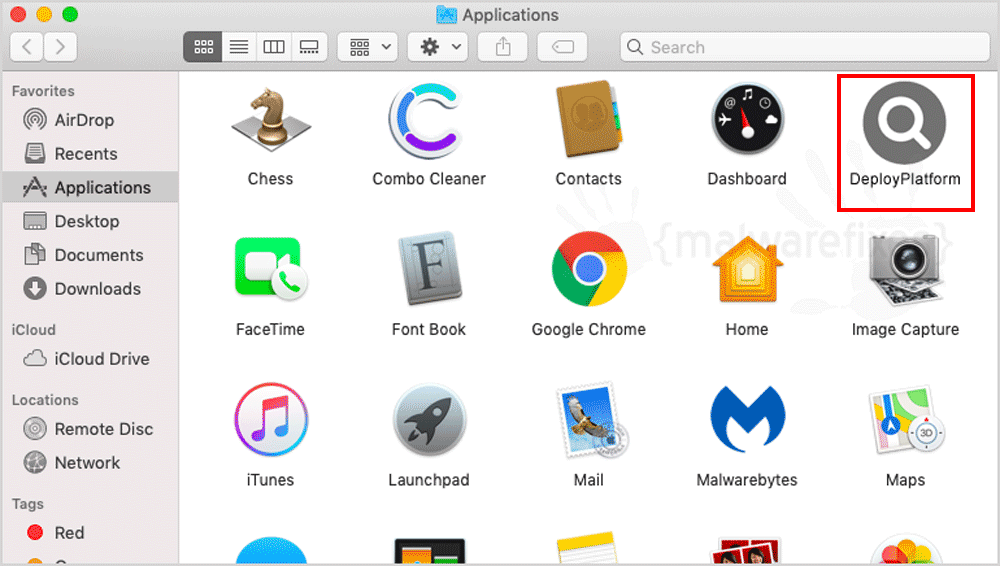
Risks that DeployPlatform may cause
DeployPlatform’s suspiciousr monitoring behavior when web users are online is another reason it is regarded as a computer threat. It keeps track of private data, including usernames, passwords, IP addresses, online preferences, search terms, and preferred landing pages. All collected data is thought to be used by those behind DeployPlatform to offer relevant advertising to the users of their browser program. Instead of displaying random commercials, it seeks to increase click-through rates.
Attackers frequently sell the data they have gathered during an online data collection scam to hackers, cybercriminals, and third-party marketing companies. As might be predicted, it can be applied to phishing, online fraud, and illicit marketing campaigns.
It is clear that the existence of DeployPlatform can result in greater security and privacy issues after learning about the hazards to privacy and security. We therefore urge the urgent elimination of this hazard. DeployPlatform removal instructions in full are covered in the section below.
Procedures to Remove DeployPlatform from Mac
In this part, we will present practical recommendations for removing the malware from an infected Mac computer. You can download the suggested scanner to automatically remove DeployPlatform. For further instructions, please follow the manual step-by-step processes.
Instant Removal : Scan the Mac computer with antivirus program
Combo Cleaner is a trusted Mac utility application with complete antivirus and optimization features. It is useful in dealing with adware, malware, and PUP's. Moreover, it can get rid of adware like DeployPlatform.
1. Download the tool from the following page:
2. Double-click the downloaded file, combocleaner.dmg and proceed with the installation.
3. The installation window will open. Please double-click or drag the Combo Cleaner icon to the Applications folder.

4. Proceed with the installation. When it displays the Software License Agreement, please click Continue, and then click on Agree in the confirmation window. Continue with the default installation.
5. The program should run automatically after installation. If not, open your Launchpad and click on the Combo Cleaner icon.
6. Wait until antivirus downloads its latest virus definition updates and click on "Start Combo Scan" to start removing DeployPlatform and other issues on the Mac computer.

7. After the virus and disk scan processes, the tool will display the results. Click on Remove Selected to start cleaning the computer.
To fully optimize the features of antivirus and privacy scanners, users may have to upgrade to the premium version.
If you are comfortable manually removing the adware and other malicious objects associated with it, please proceed with the remaining steps.
Manual Removal : Step-by-step guide to get rid of DeployPlatform
This area contains comprehensive procedures to help you remove adware and potentially unwanted program from the Mac computer. Guide on this page are written in a manner that can be easily understood and executed by Mac users.
The procedure may require you to close the browser or restart the computer; therefore, we are suggesting to Bookmark or Print this page.Step 1 : Delete DeployPlatform from Mac Applications
1. Go to Finder.
2. On the menu, click Go and then, select Applications from the list to open Applications Folder.
3. Find DeployPlatform or any unwanted program.

4. Drag DeployPlatform to Trash Bin to delete the application from Mac.
5. Next, go to the Dock, right-click on the Trash icon, and click on Empty Trash.
Step 2 : Remove Browser Extensions that belong to DeployPlatform
Most adware and unwanted programs use an application called a "browser extension" to be able to take over the settings of internet applications. Therefore, we highly recommend checking and removing the extension that is closely related to DeployPlatform. If it is not present, look for and delete any suspicious browser extension.
Remove the DeployPlatform Extension from Google Chrome
1. Open the Google Chrome browser on you Mac device.
2. Input the strings below in the address bar and press Enter on the keyboard:
chrome://extensions/

3. Find DeployPlatform or a relevant entry and remove it from Google Chrome.
Remove Malicious Extension from Safari
1. Open the Safari browser.
2. On the top menu, click Safari > Settings or Preferences.
3. The Safari settings window will open. Please select the Extensions tab.

4. Locate the suspicious extension and click the Uninstall button to remove it from Safari.
5. You may now close the window and restart Safari.
Remove DeployPlatform from Mac's Microsoft Edge Browser
1. Open the Microsoft Edge program on your Mac.
2. Input or copy and paste the following string in the address bar. Press press Enter on the keyboard:
edge://extensions/

3. Look for and Remove or Disable entries for DeployPlatform from the Installed Extensions area.

4. You may now close the window and restart the Microsoft Edge browser.
Uninstall the DeployPlatform Extension from Mozilla Firefox
1. Open the Mozilla Firefox browser.
2. Type or copy and paste the strings below in the address bar and press Enter on the keyboard:
about:addons

3. Click on Extensions from the sidebar menu.
4. Look for an entry that pertains to DeployPlatform and Disable or Remove it from the browser using the options button.
Step 3 : Delete Malicious Files that have installed DeployPlatform
1. Go to your Finder. From the menu bar, please select Go > Go to Folder.
2. Input the following string and press Enter on the keyboard.
~/Library/LaunchAgents

3. You will now see a hidden folder named LaunchAgents. Take note of the following files inside the folder:
- com.DeployPlatform.plist
- unknown.service.plist
- unknown.system.plist
- unknown.download.plist
- unknown.update.plist
4. The term unknown is just a representation of the actual malware name. Attackers may use the following file names:
- DeployPlatformfld, Deployplatform.gqa, (random characters).plist
If you cannot find the specified file, please look for any unfamiliar or suspicious entries. It may be the one causing DeployPlatform to be present on your Mac. Arranging all items to see the latest ones may also help you identify recently installed unfamiliar files.
5. Please click on "Show items as..."

6. To arrange the items in chronological order, click Date Modified.
7. Drag all suspicious files that you may find to Trash.
Take note of all the suspicious files, as you may also delete the same item in another folder as we go on.8. Please restart the Mac computer.
9. Open another folder using the same method as above. Copy and paste the following string to easily locate the folder:
~/Library/Application Support

10. Select any suspicious items that you have noted previously. Drag them to the Trash.
11. Repeat the process in the following non-hidden folders (without ~):
/Library/LaunchAgents
/Library/LaunchDaemons
/Library/Application Support
12. Lastly, go to your Finder > Go and open the Applications folder. Look for subfolders with the following names and drag them to Trash.
- DeployPlatformfld, Deployplatform.gqa, (random characters)
Optional : For locked files that cannot be removed, do the following:
1. Go to Launchpad > Other folder, open the Activity Monitor.
2. Select the process you want to quit.
3. In the upper part of the window, click the Stop button.

4. Click on Force Quit button.
5. You may now delete or remove the locked file that belongs to DeployPlatform homepage hijacker.
Step 4 : Double-check with Malwarebytes for Mac
Use Malwarebytes for Mac to do another scan to make sure the machine is already clear of viruses, malware, and adware. This efficient anti-malware application allows you to detect things that other security software was unable to recognize.
1. Download Malwarebytes for Mac from the link below.
2. Locate the downloaded Malwarebytes-Mac.pkg and install it with the default settings.
3. Run Malwarebytes for Mac. It will check for updates and download the most recent version if one is available. This is necessary for finding recent malware threats, including DeployPlatform.
4. Once you are on the Malwarebytes dashboard, please click on the Scan button to start scanning your Mac computer.

5. After the scan, Malwarebytes for Mac will display a list of identified threats, and DeployPlatform is surely part of it. Be sure to select all items in the list. Then, click the Remove button to clean the computer.
Step 5 : Fixing the Homepage and Search Engine
Remove DeployPlatform from the Homepage and Search of Chrome
1. Open the Google Chrome browser and type the following on the address bar and press Enter on the keyboard:
chrome://settings

2. Go to the left sidebar and click On Startup.
3. Select "Open a specific page or set of pages" in the right panel.

4. Locate the unwanted Homepage URL, click on More Actions (3-dot icon), and select Edit.
5. Enter the desired web address as your home page, replacing DeployPlatform. Click Save.
6. To set the default search engine, go to the sidebar, and this time, select Search Engine.

7. Click on the Manage search engines and site search button in the right panel.
8. Find the unwanted Search Engine in the list. Click on More Actions, and then click Delete.
9. Go back to the left side bar and click Search Engine.

10. In the right panel, choose a valid entry from the "Search engine used in the address bar."
You can now restart the Google Chrome browser to see if the unwanted homepage and search engine related to DeployPlatform are gone.
Get Rid of DeployPlatform from Safari's Homepage and Search
1. Open your Safari browser.
2. Go to the Safari Menu located in the upper left-hand corner, and then select Settings or Preferences.
3. In the General tab, remove the DeployPlatform item or unwanted URL from the Homepage section. Replace it with your preferred URL to be set as your default homepage.

4. Next, be sure that the "New windows open with" and "New tabs open with" fields are set to "Homepage".
5. Please click on the Search tab, and in the "Search engine" section, select Google or any valid search engine.

6. You may now restart the Safari browser.
Remove DeployPlatform from the Homepage of Edge Browser
1. Open the Microsoft Edge browser on your Mac computer.
2. In the address bar, type or copy and paste the string below, then press Enter on the keyboard:
edge://settings/startHomeNTP

3. Go to the "When Edge Starts" area. Under the "Open these pages" section, click More Actions (3-dot).
4. Select Edit to open the Edit Page window.
5. Input your desired address to replace the homepage settings of DeployPlatform.

6. Click the Save button. You may now restart Microsoft Edge for Mac.
Delete DeployPlatform from the Homepage and Search of Firefox.
1. Open the Mozilla Firefox browser on your Mac computer.
2. Type the following on the address bar, then press Enter on the keyboard:
about:preferences
3. Click Home in the sidebar area.

4. Under "Homepage and new windows", you may choose Firefox Home (Default) or Custom URLs.
5. If you chose Custom URLs, input the desired URL to replace DeployPlatform settings.
6. To configure the default search engine, select Search in the sidebar to display the settings.

7. Under the Default Search Engine list, please select a legitimate one (i.e., Google).
8. Scroll down to "Search Shortcuts" and select an unwanted search engine.

9. Click on the Remove button to delete the unwanted search engine. You may now restart the Mozilla Firefox for Mac.
System Compatibility Notice

To provide you with easy and accurate methods, the commands used in the guide are common, useful, and tested. We ensured that our tutorial to get rid of DeployPlatform is compatible with the majority of Mac operating systems. Please let us know via email or the comment section below if you run into any incompatibility when using this tutorial. We will be pleased to reply and make the required corrections.


Discussion