Norton Power Eraser is a handy tool that is readily available anytime to get rid of computer malware. This virus removal program was made for Windows users and was designed using the same scanning engine that powers most of Norton and Symantec anti-virus products.
It doesn’t matter if you are a tech person or not. You will have no difficulty using Norton Power Eraser because it was built to be user-friendly with an easy-to-understand graphical user interface.
On the first time that you will be using this tool, only one button is needed, and scanning for viruses is pretty much accessible right in the main window. The only difficult decision you have to make is whether you will allow Norton Power Eraser to scan for rootkits, and that requires a computer reboot. As always, we highly recommend rootkit scanning using this tool.

This product is intelligent enough to detect and remove threats. It also makes a firm decision about whether it will delete or quarantine suspicious files. If something went wrong, Norton Power Eraser can undo the previous fix, so there is nothing to worry about if any precious files were deemed malicious and were accidentally removed.
For advanced users, the program has advanced settings wherein you can do specific scans to consume less of your time.
Use Norton Power Eraser to find and fix security risks on your computer.
How to Download, install, and scan Norton Power Eraser?
Disclaimer: By downloading and using this tool, you are considered to have read the owner’s disclaimer and agreed to terms and conditions as declared on the official web site.
1. Download Norton Power Eraser from the link below. Save the file on your hard drive.
2. Once the download completes, double-click on the file NPE.EXE to run the program.
3. You will be prompt with End User License Agreement. Please click on Accept to continue.
4. Norton Power Eraser will check for the most recent version. Then, the main window will appear. Click on Scan for Risks to begin.
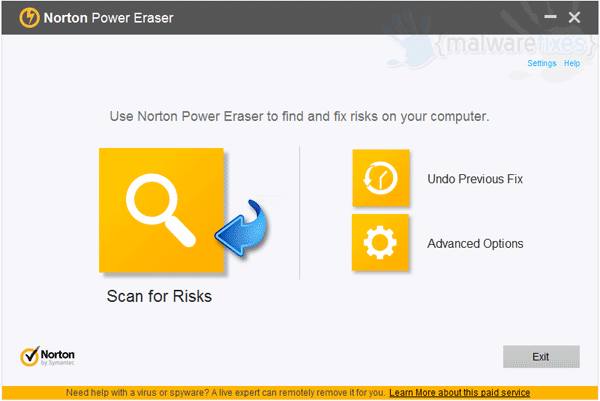
5. By default, Norton Power Eraser was configured to perform a rootkit scan. To accomplish this, you will need to restart the computer. Please click Restart button.
6. After restarting Windows, the program will check for possible database update and then, proceeds with the scan. It may take a while, please wait for the scan process to complete.
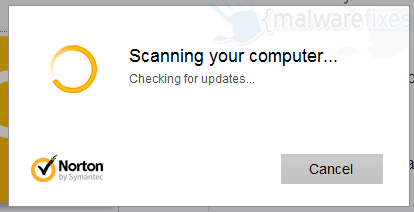
7. Once scanning is done, Norton Power Eraser will display a list of threats. Review the identified threats and remove/repair them from the PC by clicking on the Fix Now button .
8. If you are prompted to restart the computer in order to complete the virus removal process, please click on Restart Now.

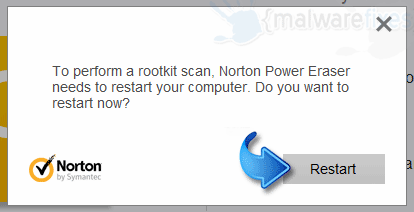

thanks so much
Thank you.
Thank you very much!
Thanks.