System Defender Security Center is a bogus computer virus scanner that normally resides on malicious websites and pretends to be accomplishing local diagnostics. It mimics the look of legitimate MS Windows Defender to mislead users into thinking that the system scanning is valid. Hence, System Defender Security Center is running on a web page and is actually doing a virus scan simulation.
After the fake scan, System Defender Security Center will detect various threats, specifically E.tre456_worm_Windows. Though this is just misinformation, many web users still fall for this trick and are persuaded to proceed with the download of the promoted rogue tool. Here are some of the deceptive messages from the System Defender Security Center.
Immediate Action Required
We have detected a Trojan virus (e.tre456_worm_Windows) on your PC.

Attention!
System Defender has defined that you didn’t install update for antivirus. Download and install it as soon as possible to avoid more damage. Don’t leave this page before you haven’t updated your antivirus.

This site is forcing web users to download endorsed products that computer security experts have identified as bogus system optimization apps. For this specific event, the System Defender Security Center is promoting One Click Booster. Hence, other similar sites are promoting other rogue tools from the same PCVARK group, such as Boost My PC Pro, Auto PC Speedup, and many more. All of these were made to swindle money from victims, so it is highly suggested to thwart the fraudulent process right at the beginning, when the System Defender Security Center fake scanner first appeared on Google Chrome, Mozilla Firefox, Internet Explorer, or Edge. Close the browser application and immediately scan the computer with valid anti-virus and anti-malware tools.
System Defender Security Center Removal Procedures
This section contains comprehensive guide to help you remove threats from the affected computer.
Procedures on this page are written in a manner that can be easily understand and execute by computer users.
Quick Fix - Scan the PC with Combo Cleaner for Windows
Combo Cleaner is a trusted PC security and optimization tool equipped with powerful virus and malware detection engine. This program can get rid of fake optimization tool like System Defender Security Center through this procedure.
1. Download the application from the following page:
2. Save the file to your preferred location.
3. Double-click the downloaded file CCSetup.exe and install with the default settings.
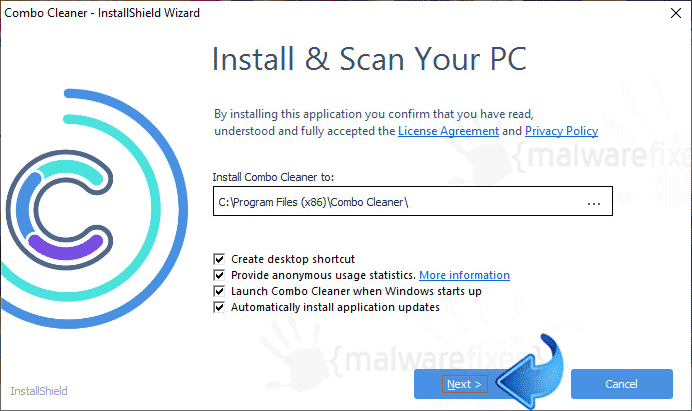
4. At the end of the setup process, click Finish to run Combo Cleaner.
5. The tool will update the signature file, please wait for this process to complete.
6. To begin checking for threats like System Defender Security Center, click on the Start Scan button. Wait for this scan to finish.
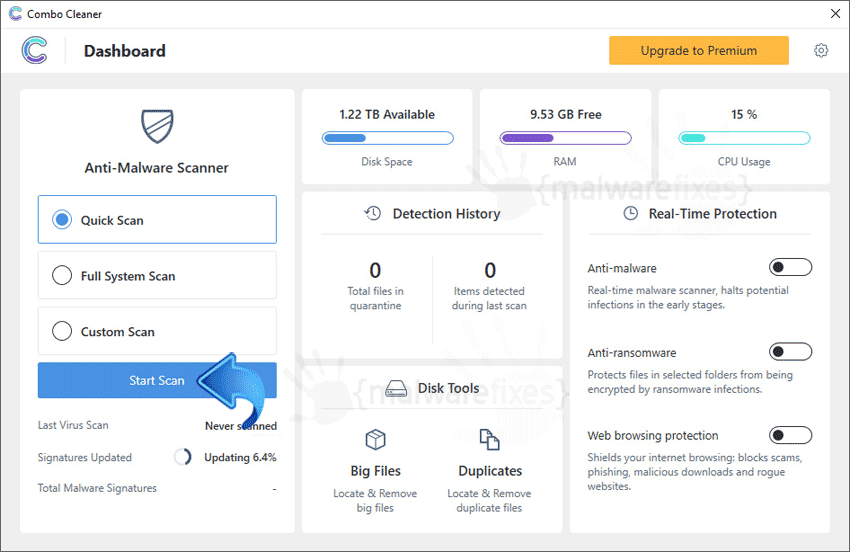
7. At the end of the scan process, click on Remove all threats to delete System Defender Security Center rogue tool including all malicious objects from the computer.
Free features of Combo Cleaner for Windows include Disk Cleaner, Big Files finder, Duplicate files finder, and Uninstaller. To use antivirus, privacy scanner, and to delete identified threats, users have to upgrade to a premium version.
Please continue with the succeeding removal procedures if your are comfortable to manually get rid of the threat and malicious items linked with it.
Step 1 : End the running process of System Defender Security Center
1. Open Task Manager by pressing CTRL+Alt+Del on your keyboard and select Task Manager. Alternatively, you can right-click on the Windows Taskbar and click on Task Manager from the list.
2. When Task Manager opens, be sure that you are viewing the Processes tab.
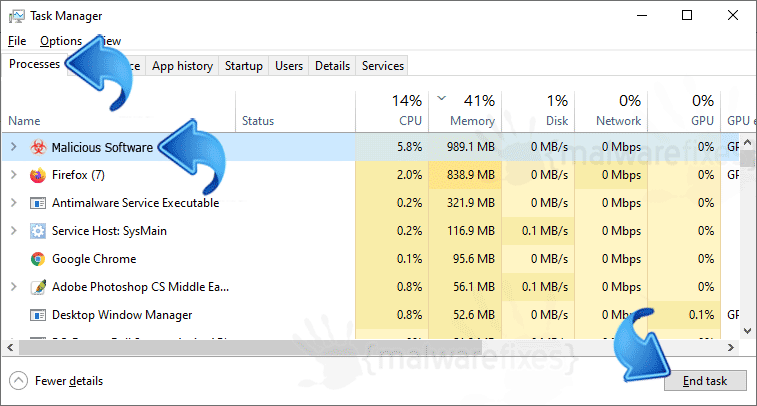
3. Look for System Defender Security Center and then, click End Task. If that name is not present, look for any suspicious program. Take note of the malware name as we have to uninstall it later.
4. You may now close Task Manager and proceed with the next step.
Step 2 : Uninstall System Defender Security Center from Windows
1. Go to Start menu and type appwiz.cpl under Run or Search box.
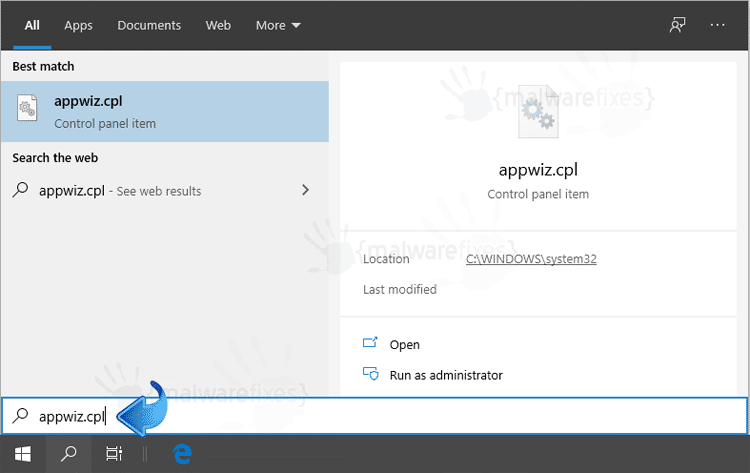
2. Add/Remove Program window will open. Select System Defender Security Center from the list. If not present, look for any malicious software. You may click on Installed on to see the most recent entry.
3. Click on Uninstall button to remove System Defender Security Center unwanted program.
Step 3 : Scan the Computer with ESET Rogue Application Remover (ERAR)
1. Download the free scanner called ESET Rogue Application Remover.
2. Choose appropriate version for your Windows System. Save the file to a convenient location, preferably on Desktop.
3. After downloading the file, Windows will prompt that download has completed. Click Run to start the program. Another option is to browse the location folder and double click on the file ERARemover_.exe.

4. On ESET Rogue Application Remover SOFTWARE LICENSE TERMS, click Accept to continue.
5. The tool will start scanning the computer. It will prompt when it finds System Defender Security Center and other malicious entities. Follow the prompt to proceed with the removal.
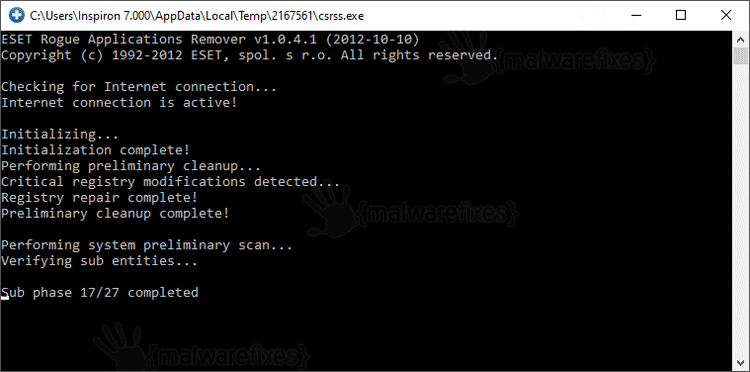
Step 4 : Double-check for leftover of System Defender Security Center using Anti-malware Program
To remove System Defender Security Center automatically, scanning the computer with this powerful anti-malware tool is recommended. This scanner does not just uncover known threats like viruses or malware, it is also effective in discovering rogue application like System Defender Security Center that slows down the system performance.
1. Download the free anti-malware scanner called MalwareBytes Anti-Malware.
2. After downloading, install the program. It may run automatically or you have to double-click on the downloaded file MB3-Setup.exe.
3. Proceed with the installation using only the default setup. If you need the complete setup procedure, it is available on the download page.
4. At the last stage of installation process, click Finish to run the program.
5. On Malwarebytes Anti-Malware console, select Scan to start checking the computer for malicious files. This is the most comprehensive scan method that will surely find any hidden items linked to System Defender Security Center.
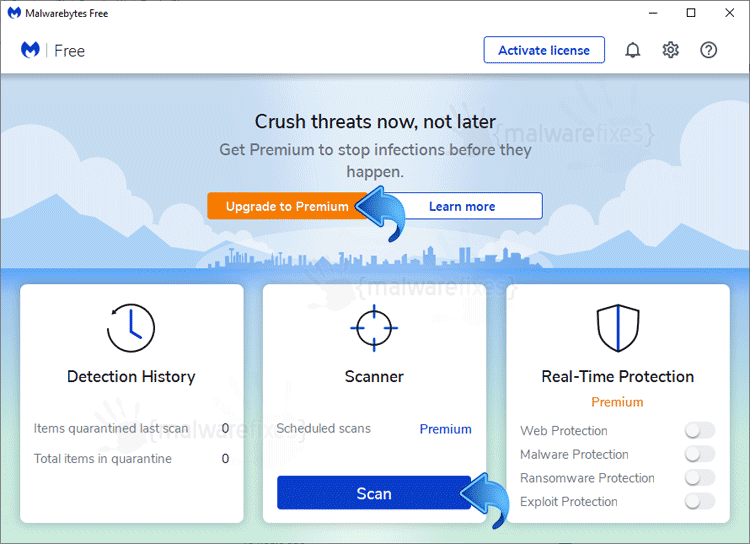
6. When scanning is done, Malwarebytes Anti-Malware will display the list of identified threats. Remove all identified threats and restart the computer to finalized the scan process.

