The installation of Nature Start (also called Nature Tabs) on the internet browser application is often carried out without the awareness of computer users. It frequently enters the computer alongside a freeware, shareware, or malicious third party application that was acquired from unreliable sources. Most of the time, Nature Start is embedded in free software like games, productivity apps, media converter, enhancement tools, and similar installer files. Obviously, adware maker’s intention is to hide the installation of Nature Start and therefore, the carrier host will never disclose it during the setup process.
How Nature Start enters the computer?
There is a way for users to view the contents of the freeware especially those that were designed as software bundle. As always suggested, run the setup process through Advanced or Custom mode because this is the only way to view the full contents of the software installer. With this approach, the user has all the liberty to exclude unfamiliar application like Nature Start during the installation. Unfortunately, the majority of computer users are opting for the traditional Default installation method and that gives Nature Start to be an element of targeted internet software. With this careless approach, other adware like Ocean Tabs, Monochrome Tab, or TabsMode may also infiltrate the computer in due time.
Successful installation of Nature Start or Nature Tabs yields to unnecessary modifications of browser settings wherein an unwanted search engine turns out to be the default homepage and search provider. As a result, each time that web user performs an online search, the inquiry goes directly to unwanted web address and it is in charge of processing the outcome. So, do not expect to have an accurate and useful search result because of this unusual online search behavior. Other changes on the browser and injection of malicious codes may also result to identity theft. Nature Start is able to retrieve web user’s details, as it is stored on the browser. Things like search terms, keywords, favorite websites, visited pages, username, passwords, and IP address are at risks and may fall into the hands of Nature Start adware makers.
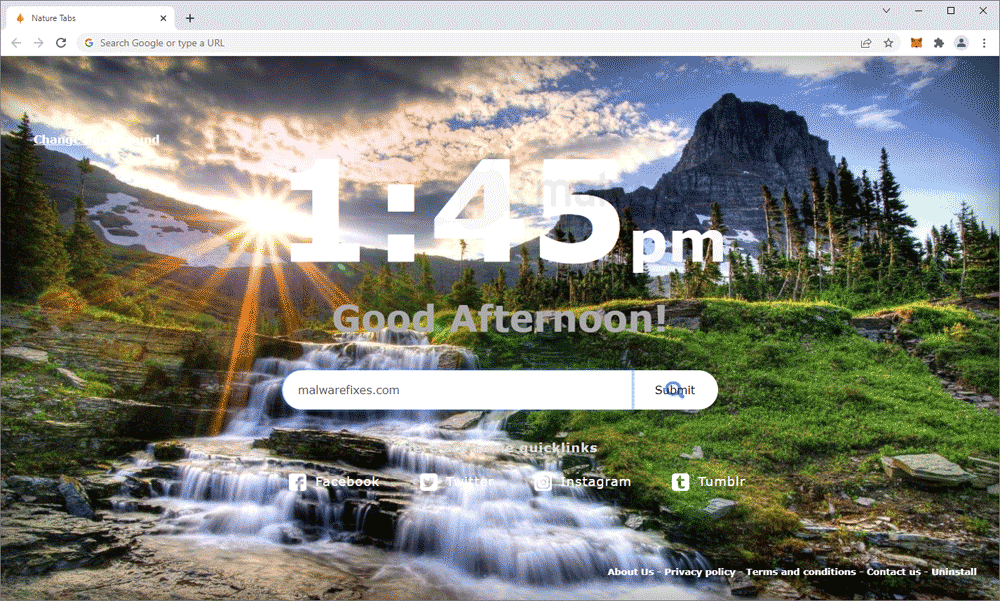
Get rid of Nature Start
Obviously, Nature Start is not about providing attractive background to web users. It has hidden motive and that is to exploit the infected browser program for its other illicit activities. Most importantly, it takes advantage of the internet software to gain online profit by displaying different forms of advertisements. Therefore, we recommend restoring the browser program to its normal state by getting rid of Nature Start or Nature Tabs adware.
Nature Start Removal Procedure
Below is a systematic instruction that is very useful in getting rid of unwanted programs from compromised Windows computers. Aside from removing the malicious browser extension, this guide is also helpful in deleting browser hijackers and pop-ups. In order to totally eliminate the threat, it is vital to follow the process exactly.
Remove Nature Start from the computer by executing the steps below.
Quick Fix - Scan the PC with Combo Cleaner for Windows
Combo Cleaner is a trusted PC security and optimization tool equipped with powerful virus and malware detection engine. This program can get rid of browser hijacker like Nature Start through this procedure.
1. Download the application from the following page:
2. Save the file to your preferred location.
3. Double-click the downloaded file CCSetup.exe and install with the default settings.

4. At the end of the setup process, click Finish to run Combo Cleaner.
5. The tool will update the signature file, please wait for this process to complete.
6. To begin checking for threats like Nature Start, click on the Start Scan button. Wait for this scan to finish.

7. At the end of the scan process, click on Remove all threats to delete Nature Start hijacker including all malicious objects from the computer.
Free features of Combo Cleaner for Windows includes Disk Cleaner, Big Files finder, Duplicate files finder, and Uninstaller. To use antivirus, privacy scanner, and to delete identified threats, users have to upgrade to a premium version.
Please continue with the succeeding removal procedures if your are comfortable to manually get rid of the threat and malicious items linked with it.
Step 1 : Delete Nature Start Browser Extension
Most adware and unwanted programs use an application called a "browser extension" to be able to take over the settings of internet applications. Therefore, we highly recommend checking and removing the extension that is closely related to Nature Start. If it is not present, look for and delete any suspicious browser extension.
Remove the Nature Start Extension from Google Chrome
1. Open your Google Chrome browser.
2. Type chrome://extensions/ in the address bar and press Enter on the keyboard.

3. Find Nature Start or any relevant entry and remove it from the Google Chrome browser.
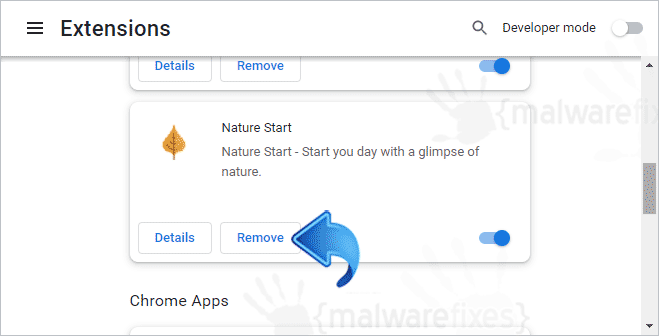
Uninstall the Nature Start Extension from Mozilla Firefox
1. Open the Mozilla Firefox browser.
2. Type about:addons in the address bar and press Enter on the keyboard.

3. Choose Extensions from the sidebar menu.
4. Look for an object that pertains to Nature Start and remove it from the browser.
After deleting the malicious browser extension, it is expected that pop-ups and other troubles will be gone from the internet browser.
Remove Nature Start from Microsoft Windows and Edge Browser
1. On your keyboard, press Windows Key + R and then, type the appwiz.cpl command.
2. The Program and Features window will open. Arrange the list in a chronological manner, with recently installed applications on top. To do this, click on the 'Installed On' column.

3. Select Nature Start or a recently installed unwanted entry. Then, click on Uninstall to remove it from the Windows system.
If Nature Start is still present on the browser and there are still homepage and pop-ups, another option is to remove the browser hijacker from the browser settings.
4. Open the Microsoft Edge program.
5. Input edge://extensions/ in the URL bar and press Enter on the keyboard.
6. Look for and Remove or Disable entries for Nature Start from the Installed Extensions area. Additionally, delete the same object from the Search Providers section by executing the Hijacker Removal Procedure for Edge.
7. Close the window and restart Microsoft Edge.
Step 2 : Scan the computer with Sophos Antivirus
To remove Nature Start automatically, scanning the computer with this powerful anti-virus tool is recommended. This scanner does not just uncover known threats like viruses or malware, it is also effective in discovering browser hijacker like Nature Start that slows down online browsing activities.
1. Download Sophos Virus Removal Tool from the link below. Save the file on your computer where you can easily access it.
2. Once the download completes, browse the location of the file. Double-click to run the program and begin the install process.
3. On first windows of installation wizard, click Next to continue. Then, it will display the program’s License Agreement. You need to Accept the terms in order to proceed. If Windows prompts for User Account Control, please click Yes to proceed.

4. On succeeding windows, click Next or Continue to carry on with the installation. After completing the installation process, Launch Sophos Virus Removal Tool.
5. Internet connection is required when running this scanner in order to download important updates. Make sure that everything is up-to-date to effectively remove malicious program like Nature Start.
6. Click the button to carry out the Scan. This will check the system for presence of malicious objects, malware, and viruses. The tool reveals items that were found linked to Nature Start and other suspicious entities. Be sure to remove all identified threats.

The above procedures should have totally eliminated the Nature Start browser hijacker. However, if you found that there are still remnants of the threat, please proceed to manual removal of associated objects as outlined below.
Step 3 : Scan and Delete Adware with AdwCleaner
In addition to the procedure, we suggest scanning the computer with AdwCleaner tool. Possibly, there are some traces of Nature Start on the browser that was not deleted during the preceding steps. This tool will scan the computer and check for presence of malicious applications as well as invalid browser entries that produces hijacking, redirects, and pop-ups.
1. Follow the link below to download the tool called AdwCleaner.
2. When the download has completed, please close all running programs on the computer especially browsers affected by Nature Start.
3. Browse the location of the downloaded file and double-click on adwcleaner_Ver.exe to start running the tool. Then, click on Scan button.

4. AdwCleaner searches the computer for malicious programs, extensions, plug-ins, adware, and any items that may be associated to Nature Start. It will also check for suspicious entries on browser settings that is associated with the hijacker.
5. Clean or Remove all suspicious and harmful items identified after the thorough scan.
6. After the cleanup procedure, rebooting the computer is required to finalize the removal of detected threats.
Check if your internet browser application is no longer being bothered by Nature Start. If the browser hijacker still persists, please continue with the steps below to reset internet programs to default settings.
Optional : Reset Internet Browser Program
Cleaning your internet browser from clutter and unwanted add-on/extension is a must when dealing with Nature Start. The procedure below discusses on resetting various browsers to their default state.
Restore Google Chrome to Default Settings
Resetting Google Chrome to its default settings is helpful in deleting hard-to-remove extensions, such as Nature Start. This method is highly advisable to perform if you have difficulty removing unwanted extensions.
1. Open the Google Chrome internet browser.
2. On the address bar, type chrome://settings/reset and press the Enter key.
3. Click on Reset Settings on the sidebar and choose Restore settings to their original defaults.
4. On the confirmation window, click the Reset settings button to clear all entries for Nature Start.
5. Close the existing tab and restart Google Chrome. That should have removed the Nature Start extension and associated objects.
Reset Mozilla Firefox to Default
This section describes how to remove unwanted extensions from Firefox that may be related to Nature Start. This process can fix many browser issues by restoring Firefox to factory settings without affecting your essential information (bookmarks, browsing history, passwords, and Internet cookies) on the browser. If you desire to remove only a specific extension, please see the manual removal of add-ons from Firefox.
1. Input the string about:support on the Firefox web address and press Enter on the keyboard.
2. You will now see the Troubleshooting Information page of Mozilla Firefox.
3. You will notice a section in the upper-right corner of the screen stating, Give Firefox a tune-up. Click the Refresh Firefox button.
4. If a confirmation window appears, click Refresh Firefox to continue.
5. Firefox browser will close and start the resetting process. When done, it will display a list of restored data. Nature Start should be gone by now. Click Finish to open a fresh version of Firefox.
Restore Microsoft Edge to Default Settings
1. Open the Microsoft Edge browser.
2. On the address bar, please input edge://settings/reset and press Enter on the keyboard.
3. Once you are on the Reset Settings page, click on Restore settings to their default values.
4. A confirmation window will appear; click on the Reset button to continue.
Your data, like favorites, bookmarks, and history, will remain in the browser. However, this process will delete add-ons by Nature Start and other unknown objects.

