Cold or Hot Today is offered as a desktop widget that gives user easy access to current weather update in any city and in the world. It may provide useful features but adware such as this have a motive to generate online profit by exhibiting advertisements on the computer. Normally, ads by Cold or Hot Today shown on the computer are based on collected data from affected browser. This malware is very much capable of monitoring user’s browsing habit like visited sites, search queries, and online interests.
Cold or Hot Today brings contextual ads in several formats. User may witness excessive display of banners, pop-ups, in-line, and redirects. These ads can be as safe as other online ads if it was safeguarded against cyber criminals that are exploiting this paid service to spread malicious programs. Thus, be watchful when clicking links from Cold or Hot Today advertisements.
Adware like this can give you so much difficulty while removing from Mac OS system due to hidden codes protecting it. Simple virus scan can remove Cold or Hot Today for temporarily, but, it may resurface once computer restarts. Therefore, to completely get rid of Cold or Hot Today, you must eliminate all associated programs. Another vital part of this PUP is an unknown search engine called Search.coldorhottoday.com.
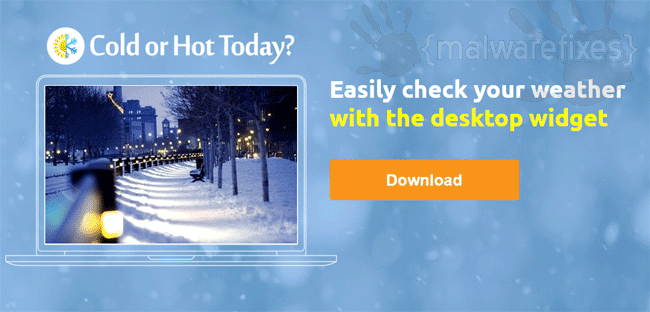
Being safe and secure while surfing the Internet is one way to avoid potentially unwanted program such as Cold or Hot Today. To be sure that what you are downloading is safe and clean. As much as possible, download any file from valid sources only. Having a security software protecting outgoing and incoming Internet traffic is also a big factor to stay safe while online.
In order to remove Cold or Hot Today along with related malicious files, you need to check Mac system effective tools. Anti-malware and anti-virus scanners we provide on this page will surely get rid of any threats on the system.
Procedures to Remove Cold or Hot Today from Mac
This area contains comprehensive procedures to help you remove adware and potentially unwanted program from the computer. Guide on this page are written in a manner that can be easily understand and execute by Mac users.
To successfully remove Cold or Hot Today from your Mac, follow the steps below:
- Quick Fix : Scan the computer with the Combo Cleaner tool.
- Step 1 : Uninstall Cold or Hot Today from the Applications folder.
- Step 2 : Remove malicious browser extensions.
- Step 3 : Delete Cold or Hot Today files from your Mac computer.
- Step 4 : Run another scan with Malwarebytes Anti-Malware.
- Step 5 : Remove Cold or Hot Today entries from internet browsers.
Quick Fix - Scan the Mac Computer with Combo Cleaner
Combo Cleaner is a trusted Mac utility application with complete antivirus and optimization features. It is useful in dealing with adware, malware, and PUP's. Moreover, it can get rid of adware like Cold or Hot Today. You may need to purchase the full version if you want to maximize its premium features.
1. Download the tool from the following page:
2. Double-click the downloaded file and proceed with the installation.
3. In the opened window, drag and drop the Combo Cleaner icon onto your Applications folder icon.

4. Open your Launchpad and click on the Combo Cleaner icon.
5. Wait until your antivirus downloads its latest virus definition updates.
6. Next, click on "Start Combo Scan" to start removing Cold or Hot Today.

7. Free features of Combo Cleaner include Disk Cleaner, Big Files finder, Duplicate files finder, and Uninstaller. To use antivirus and privacy scanner, users have to upgrade to a premium version.
Proceed with the rest of the removal steps if you are comfortable manually removing malicious objects associated with the threat.
Step 1 : Delete Cold or Hot Today from Mac Applications
1. Go to Finder.
2. On the menu, click Go and then, select Applications from the list to open Applications Folder.
3. Find Cold or Hot Today or any unwanted program and suspicious item. It may also disguise itself as a different file with random names.

4. Drag the suspicious file to the Trash Bin to delete the application from Mac.
5. Right-click on Trash icon and click on Empty Trash.
Step 2 : Remove Browser Extensions that belongs to Cold or Hot Today
1. Locate the add-on or extension that is relevant to the adware. To do this, please follow the following depending on affected browser.
Safari - Choose Preferences from the Safari menu, then click the Extensions icon. This will open a window showing all installed extensions.
Chrome - Select Preferences from the Chrome menu, and then click the Extensions link found on the left pane.
Firefox - Choose Add-ons from the Menu. Look at both the Extensions and Plug-ins lists when it opens a new window.
2. Once you have located Cold or Hot Today, click on Remove or Uninstall, to get rid of it.
3. Close the browser and proceed to the next steps.
Step 3 : Delete Malicious Files that have installed Cold or Hot Today
1. Select and copy the string below to your Clipboard by pressing Command + C on your keyboard.
~/Library/LaunchAgents
2. Go to your Finder. From the menu bar please select Go > Go to Folder...
3. Press Command + V on your keyboard to paste the copied string. Press Return to go to the said folder.

4. You will now see a folder named LaunchAgents. Take note of the following files inside the folder:
- com.Cold or Hot Today.plist
- unknown.service.plist
- unknown.system.plist
- unknown.download.plist
- unknown.update.plist
The term unknown is just a representation of the actual malware name. Attackers may use the following file names:
- Cold or Hot Today, (random characters).plist
If you cannot find the specified file, please look for any unfamiliar or suspicious entries. It may be the one causing Cold or Hot Today to be present on your Mac. Arranging all items to see the most latest ones may also help you identify recently installed unfamiliar files. Please press Option + Command + 4 on your keyboard to arrange the application list in chronological order.

Important: Take note of all the suspicious files as you may also delete the same item on another folder as we go on.
5. Drag all suspicious files that you may find to Trash.
6. Please restart the computer.
7. Open another folder using the same method as above. Copy and Paste the following string to easily locate the folder.
~/Library/Application Support
8. Look for any suspicious items that are similar to the ones in Step 4. Drag them to the Trash.
9. Repeat the process on the following non-hidden folders (without ~):
/Library/LaunchAgents
/Library/LaunchDaemons
/Library/Application Support
10. Lastly, go to your Finder and open the Applications Folder. Look for subfolders with the following names and drag them to Trash.
- Cold or Hot Today
Optional : For locked files that cannot be removed, do the following:
1. Go to Launchpad, Utilities folder, open Activity Monitor.
2. Select the process you want to quit.

3. Click on Force Quit button.
4. You may now delete or remove locked files that belongs to Cold or Hot Today adware.
Step 4 : Double-check with MBAM Tool for Mac
1. Download Malwarebytes Anti-malware for Mac from this link:
2. Run Malwarebytes Anti-malware for Mac. It will check for updates and download the most recent version if one is available. This is necessary for finding recent malware threats, including Cold or Hot Today.
3. If it prompts to close all running web browser, please do so. Thus, we advise you to PRINT this guide for your reference before going offline.
4. Once it opens the user interface, please click on the Scan button to start scanning your Mac computer.

5. After the scan, Malwarebytes Anti-malware for Mac will display a list of identified threats, and Cold or Hot Today is surely part of it. Be sure to select all items in the list. Then, click the Remove button to clean the computer.
Step 5 : Remove Cold or Hot Today from Homepage and Search
Safari
- Open your Safari browser.
- Go to the Safari Menu located in the upper left-hand corner, and then select Preferences.
- Under the General tab, navigate to the Default Search Engine section and select Google or any valid search engine.
- Next, be sure that the "New Windows Open With" field is set to Homepage.
- Lastly, remove Cold or Hot Today from the Homepage field. Replace it with your preferred URL to be set as your default homepage.
Google Chrome
- Open the Google Chrome browser.
- Input the following on the address bar and press Enter on the keyboard : chrome://settings/
- Look for 'On Startup' area on the sidebar.
- Select 'Open a specific page or set of pages'.
- Choose the unwanted homepage, and click on Ellipses (three dots) and select Edit.
- Enter the desired web address as your homepage, replacing the Cold or Hot Today setting. Click Save.
- To set the default search engine, go to the Search Engine area from the sidebar link.
- Click on 'Manage search engines...' button.
- Select the questionable Search Engine and click on Ellipses (three dots). ClickDelete. to remove it from the list.
- Go back to the Search Engine area and choose a valid entry (i.e., Google) from 'Search engine used in the address bar'.
Mozilla Firefox
- Run Mozilla Firefox browser.
- Type the following on the address bar and hit Enter on keyboard : about:preferences
- Click Home on the sidebar area.
- Under "New Windows and Tabs", you may choose Firefox Home (Default) or Custom URLs.
- Input the desired URL to replace Cold or Hot Today settings if you chose Custom URLs.
- To configure default search engine, select Search on the sidebar to display the settings.
- Under the Default Search Engine list, please select one (i.e., Google).
- On the same page, you have the option to Remove unwanted search engines.
Optional : If you are unable to change browser settings, execute these steps:
Some users complain that there is no way to change browser settings because they are grayed out by Cold or Hot Today. In such a situation, it is important to check if there is an unwanted profile. Please do the following:
1. Quit any running applications and launch System Preferences from your Dock.
2. Under System Preferences, click Profiles.
3. Select Cold or Hot Today or any relevant profile from the left pane. See the image below.

4. At the bottom of this window, click the minus [-] button to delete the account. Please refer to the image above.
5. Close the Profiles window and open the affected browser to change all settings associated with Cold or Hot Today.

