Quick Mac Booster app is a rogue security and optimization tool that aims to swindle money from Mac users by fabricating issues on the computer. It prompts to register Quick Mac Booster in order to resolve the system issues like duplicate files, large files, extra languages, rogue apps, and so on.
Looking at the graphical user interface, we can resemble the looks of Quick Mac Booster to Qbit Mac Optimizer, MacEnizer, and MacEnator. It cannot be denied that Quick Mac Booster is a just a remake of other bogus Mac optimizer from PCVARK family. That being said, this recent version has the same module of inaccurate scanner that may detect a number of false-positive outcome.
How Quick Mac Booster Spreads
Makers of Quick Mac Booster are employing several spread tactics to reach a target Mac computer but the method in which they gain highest installation rate is through deceitful software bundles. Fake software updates are often the carrier of Quick Mac Booster. In nearly all infections, Quick Mac Booster is integrated to bogus Adobe software update that is offered by suspicious sites and tricky online pages.
There are also cases that Quick Mac Booster is offered as it is. However, the ad content is misleading and claims several benefits for installing the program on Mac computer. Some of the pop-up ads even show imaginary online scan results that point to paid version of Quick Mac Booster as the sole fixer.
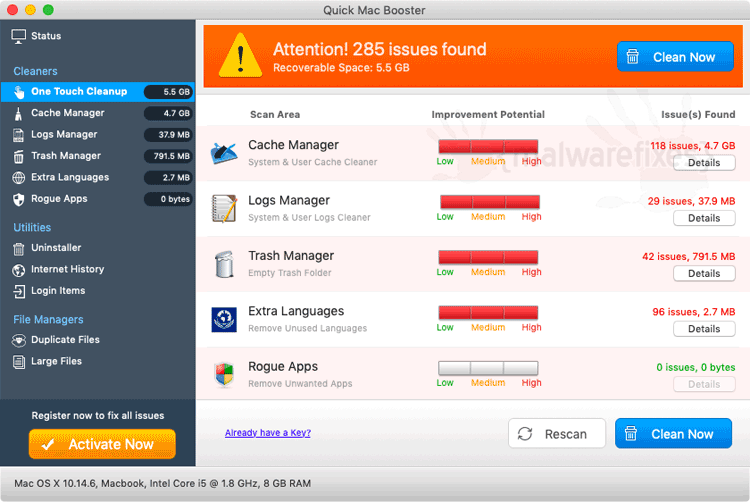
Quick Mac Booster – Rogue Program
One thing why Quick Mac Booster was classified as rogue program is due to its false detection of system issues and threats. This allows it to take advantage of offering simple fix by selling the Quick Mac Booster registration key to Mac users. Even though Mac OS computer is clean and free from any kind of issues, Quick Mac Booster keeps on fabricating several problems during its persistent scanning.
Quick Mac Booster causes too much interruption once it is installed on Macintosh computer. It runs automatic scans on every start-up and does the same thing from time-to-time. Mac user’s computer screen would suffer from floods of annoying pop-up warnings and alerts that aims to misguide Mac users into purchasing the paid version of Quick Mac Booster.
Aside from being part of a rogue program family, Mac users can quickly recognize how irritating it is to have Quick Mac Booster on the computer. Thus, immediate removal of suggested. To remove Quick Mac Booster, we made a systematic guide on this page along with virus and malware scanners that will surely eliminate even hidden files of Quick Mac Booster.
Procedures to Remove Quick Mac Booster
This section contains complete instructions to assist you in removing potentially unwanted program from Mac computer.
Procedures published on this page are written in method that can be easily understand and execute by Mac users.
To remove Quick Mac Booster from Mac, follow the steps below.
- Quick Fix : Scan the Mac computer with the Combo Cleaner.
- Step 1 : End the Quick Mac Booster process.
- Step 2 : Delete Login items associated with Quick Mac Booster.
- Step 3 : Uninstall Quick Mac Booster from the Applications folder.
- Step 4 : Delete Quick Mac Booster files from your Mac computer.
- Step 5 : Run another scan with Malwarebytes Anti-Malware.
Quick Fix - Scan the Mac Computer with Combo Cleaner
Combo Cleaner is a trusted Mac utility application with complete antivirus and optimization features. It is useful in dealing with adware and malware. Moreover, it can get rid of unwanted program like Quick Mac Booster. You may need to purchase full version if you require to maximize its premium features.
1. Download the tool from the following page:
2. Double-click the downloaded file and proceed with the installation.
3. In the opened window, drag and drop the Combo Cleaner icon onto your Applications folder icon.

4. Open your Launchpad and click on the Combo Cleaner icon.
5. Wait until antivirus downloads its latest virus definition updates and click on "Start Combo Scan" to start removing Quick Mac Booster.

6. As shown in the image below, Combo Cleaner accurately detects Quick Mac Booster rogue program. Proceed with the removal of the virus by upgrading Combo Cleaner to full version.

Free features of Combo Cleaner include Disk Cleaner, Big Files finder, Duplicate files finder, and Uninstaller. To use antivirus and privacy scanner, users have to upgrade to a premium version.
Proceed with the rest of the removal steps if you are comfortable manually removing malicious objects associated with the threat.
Step 1 : Quit Quick Mac Booster Process
Before proceeding with the steps below, please close Quick Mac Booster window if in case it is open.
1. Go to Launchpad, Utilities folder, open Activity Monitor.
2. Choose All Processes from the upper right corner of the window.
3. Under Process Name column, look for Quick Mac Booster. Click the name to select the malicious process.
4. Next, click the Quit Process button located in the upper left corner of the window.

5. When prompted, click on Force Quit.
6. You may now delete or remove files that belongs to Quick Mac Booster. Proceed to the next steps.
Step 2 : Delete Quick Mac Booster Login Items
Some malware also installs login item into compromised account under System Preferences. This object automatically runs Quick Mac Booster during user log in.
1. Go to Apple menu and choose System Preferences.
2. Select Users & Groups from the preferences window.
3. You may need to Unlock this area in order to make changes. Click on the Lock icon on lower left corner of the window.
4. Next, select user account that runs Quick Mac Booster.
5. Click on Login Items tab.
6. Select Quick Mac Booster from listed entries and click on the minus [-] button and confirm your actions. Please see image below for reference.

As stated, the creation of Login Items or profile is case-to-case basis. Some unwanted application may add their entry on this section but others are not concern on making one. So, if Quick Mac Booster Login item is not present, please continue with the succeeding steps.
Step 3 : Delete Quick Mac Booster Application
1. Go to Finder.
2. On the menu, click Go and then, select Applications from the list to open Applications Folder.
3. Find Quick Mac Booster or any unwanted program.

4. Drag the Quick Mac Booster to Trash Bin to delete the application from Mac.
5. Right-click on Trash icon and click on Empty Trash.
Step 4 : Delete Malicious Files that have installed Quick Mac Booster
1. Select and copy the string below to your Clipboard by pressing Command + C on your keyboard.
~/Library/LaunchAgents
2. Go to your Finder. From the menu bar please select Go > Go to Folder...
3. Press Command + V on your keyboard to paste the copied string. Press Return to go to the said folder.

4. You will now see a folder named LaunchAgents. Take note of the following files inside the folder:
- Quick Mac Booster.app
- qmbstr.help
- qmbstrhlpr.plist
- qmbstr.agent
If you cannot find the specified file, please look for any unfamiliar or suspicious entries. It may be the one causing Quick Mac Booster to be present on your Mac. Arranging all items to see the most latest ones may also help you identify recently installed unfamiliar files. Please press Option + Command + 4 on your keyboard to arrange the application list in chronological order.

5. Drag all suspicious files that you may find to Trash.
6. Repeat Step 2, numbers 1-5 procedures on the following folder (without ~):
/Library/LaunchAgents
7. Please restart the computer.
8. Open another folder using the same method as above. Copy and Paste the following string to easily locate the folder.
~/Library/Application Support
9. Look for suspicious objects or folders with the following names and drag them to the Trash.
- Quick Mac Booster
- Qmbstr
10. Repeat procedures 8 and 9 on the following folders if necessary.
~/Library/Caches
11. Go to your Finder and open the Applications Folder. Look for subfolders with names similar above and drag them to Trash.
12. Lastly, please Empty your Mac's Trash bin.
Step 5 : Run another Scan using MBAM Tool for Mac
1. Download Malwarebytes Anti-malware for Mac from the link below.
2. Run Malwarebytes Anti-malware for Mac. It will check for updates and download if most recent version is available. This is necessary in finding recent malware threats including Quick Mac Booster.
3. If it prompts to close all running web browser, please do so. Thus, we advise you to PRINT this guide for your reference before going offline.
4. Once it opens the user interface, please click on Scan button to start scanning your Mac computer.

5. After the scan, Malwarebytes Anti-malware for Mac will display a list of identified threats, Quick Mac Booster is surely part of it. Be sure to select all items in the list. Then, click Remove button to clean the computer.
6. You may now restart the computer.

