MacShiny is an unwanted program that normally appears on Mac computer without user’s consent. It floods the screen with various warnings and alerts. During the existence of MacShiny, it tries to trick user into thinking that computer is troubled with many issues that slows down system performance. To be specific, it will display an alert of identified hundreds of junk files, trash, logs, and duplicate objects, which are greatly impacting system performance.
It is very common for unwanted program like MacShiny to utilize third-party applications to spread a copy. Nearly all victims caught this artificial optimizer tool while installing freeware utility or repacked Adobe Flash Player update that was downloaded from suspicious location. In such instances, installation method prompts to include extra program (MacShiny) as additional benefit to make the system error-free. Most to-be-victims are insensible to such misleading offers, which are usually the cause for computer to be riddled with malicious applications. Therefore, it is highly suggested to obtain free programs only from official websites and trusted partners. When installing, unchecked all surplus programs to opt-out from having MacShiny and similar threat.
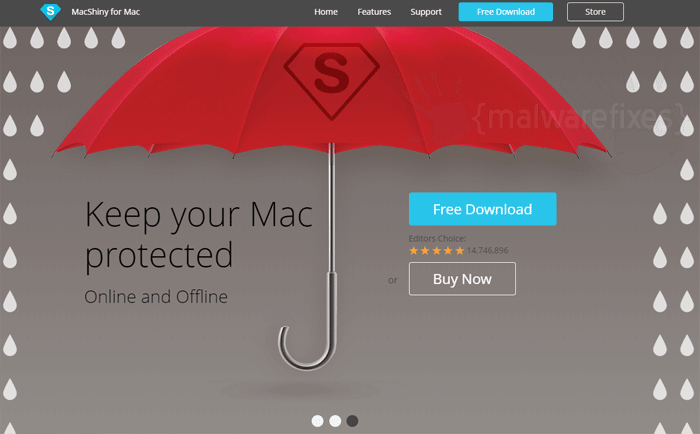
If MacShiny is fully installed and starts to produce annoyances like excessive warning and alerts, users do not need to activate it. As computer security experts suggests, programs that are using persuading tactics to rip-off money from victims must be removed immediately. In this case, we are providing simple yet effective solution to get rid of MacShiny. Follow the guide in exact order and thoroughly scan the computer with malware and virus removal tool to ensure cleanliness of Mac system.
Procedures to Remove MacShiny
This section contains complete instructions to assist you in removing potentially unwanted program from Mac computer.
Procedures published on this page are written in method that can be easily understand and execute by Mac users.
To remove MacShiny from Mac, follow the steps below.
- Quick Fix : Scan the Mac computer with the Combo Cleaner.
- Step 1 : End the MacShiny process.
- Step 2 : Delete Login items associated with MacShiny.
- Step 3 : Uninstall MacShiny from the Applications folder.
- Step 4 : Delete MacShiny files from your Mac computer.
- Step 5 : Run another scan with Malwarebytes Anti-Malware.
Quick Fix - Scan the Mac Computer with Combo Cleaner
Combo Cleaner is a trusted Mac utility application with complete antivirus and optimization features. It is useful in dealing with adware and malware. Moreover, it can get rid of unwanted program like MacShiny. You may need to purchase full version if you require to maximize its premium features.
1. Download the tool from the following page:
2. Double-click the downloaded file and proceed with the installation.
3. In the opened window, drag and drop the Combo Cleaner icon onto your Applications folder icon.

4. Open your Launchpad and click on the Combo Cleaner icon.
5. Wait until antivirus downloads its latest virus definition updates and click on "Start Combo Scan" to start removing MacShiny.

6. As shown in the image below, Combo Cleaner accurately detects MacShiny rogue program. Proceed with the removal of the virus by upgrading Combo Cleaner to full version.

Free features of Combo Cleaner include Disk Cleaner, Big Files finder, Duplicate files finder, and Uninstaller. To use antivirus and privacy scanner, users have to upgrade to a premium version.
Proceed with the rest of the removal steps if you are comfortable manually removing malicious objects associated with the threat.
Step 1 : Quit MacShiny Process
Before proceeding with the steps below, please close MacShiny window if in case it is open.
1. Go to Launchpad, Utilities folder, open Activity Monitor.
2. Choose All Processes from the upper right corner of the window.
3. Under Process Name column, look for MacShiny. Click the name to select the malicious process.
4. Next, click the Quit Process button located in the upper left corner of the window.

5. When prompted, click on Force Quit.
6. You may now delete or remove files that belongs to MacShiny. Proceed to the next steps.
Step 2 : Delete MacShiny Login Items
Some malware also installs login item into compromised account under System Preferences. This object automatically runs MacShiny during user log in.
1. Go to Apple menu and choose System Preferences.
2. Select Users & Groups from the preferences window.
3. You may need to Unlock this area in order to make changes. Click on the Lock icon on lower left corner of the window.
4. Next, select user account that runs MacShiny.
5. Click on Login Items tab.
6. Select MacShiny from listed entries and click on the minus [-] button and confirm your actions. Please see image below for reference.

As stated, the creation of Login Items or profile is case-to-case basis. Some unwanted application may add their entry on this section but others are not concern on making one. So, if MacShiny Login item is not present, please continue with the succeeding steps.
Step 3 : Delete MacShiny Application
1. Go to Finder.
2. On the menu, click Go and then, select Applications from the list to open Applications Folder.
3. Find MacShiny or any unwanted program.

4. Drag the MacShiny to Trash Bin to delete the application from Mac.
5. Right-click on Trash icon and click on Empty Trash.
Step 4 : Delete Malicious Files that have installed MacShiny
1. Select and copy the string below to your Clipboard by pressing Command + C on your keyboard.
~/Library/LaunchAgents
2. Go to your Finder. From the menu bar please select Go > Go to Folder...
3. Press Command + V on your keyboard to paste the copied string. Press Return to go to the said folder.

4. You will now see a folder named LaunchAgents. Take note of the following files inside the folder:
- mshlpr.app
- Macshiny.agent
- ms.agent
If you cannot find the specified file, please look for any unfamiliar or suspicious entries. It may be the one causing MacShiny to be present on your Mac. Arranging all items to see the most latest ones may also help you identify recently installed unfamiliar files. Please press Option + Command + 4 on your keyboard to arrange the application list in chronological order.

5. Drag all suspicious files that you may find to Trash.
6. Repeat Step 2, numbers 1-5 procedures on the following folder (without ~):
/Library/LaunchAgents
7. Please restart the computer.
8. Open another folder using the same method as above. Copy and Paste the following string to easily locate the folder.
~/Library/Application Support
9. Look for suspicious objects or folders with the following names and drag them to the Trash.
- Msny
- Macshiny
- Mshlpr
- Genieo
10. Repeat procedures 8 and 9 on the following folders if necessary.
~/Library/Caches
11. Go to your Finder and open the Applications Folder. Look for subfolders with names similar above and drag them to Trash.
12. Lastly, please Empty your Mac's Trash bin.
Step 5 : Run another Scan using MBAM Tool for Mac
1. Download Malwarebytes Anti-malware for Mac from the link below.
2. Run Malwarebytes Anti-malware for Mac. It will check for updates and download if most recent version is available. This is necessary in finding recent malware threats including MacShiny.
3. If it prompts to close all running web browser, please do so. Thus, we advise you to PRINT this guide for your reference before going offline.
4. Once it opens the user interface, please click on Scan button to start scanning your Mac computer.

5. After the scan, Malwarebytes Anti-malware for Mac will display a list of identified threats, MacShiny is surely part of it. Be sure to select all items in the list. Then, click Remove button to clean the computer.
6. You may now restart the computer.

