A dangerous website that is run and controlled by online con artists is Cooldatingplace.top. There are countless websites like this one that try to persuade internet users to subscribe to their push notification service. Unknown to many, Cooldatingplace.top’s motivation for asking an access to the web notice is significantly more varied than that of trustworthy websites. Cooldatingplace.top will take use of push notifications for ad display while well-known websites use them for alert messages. Not just any advertising, but a lot of them, to the point where internet users can’t stand it.
Unwanted visit to Cooldatingplace.top
The fact that an internet user has arrived at this page indicates that they were recently rerouted from a dubious website, particularly one that is linked to the theft of software, videos, or music files. Since almost all of these websites are known to be the carriers of malware and viruses, they should all be avoided.
Links from social networking platforms, blogs, and message boards are also discovered to be the typical source of redirect scripts that could unintentionally bring a user to Cooldatingplace.top.
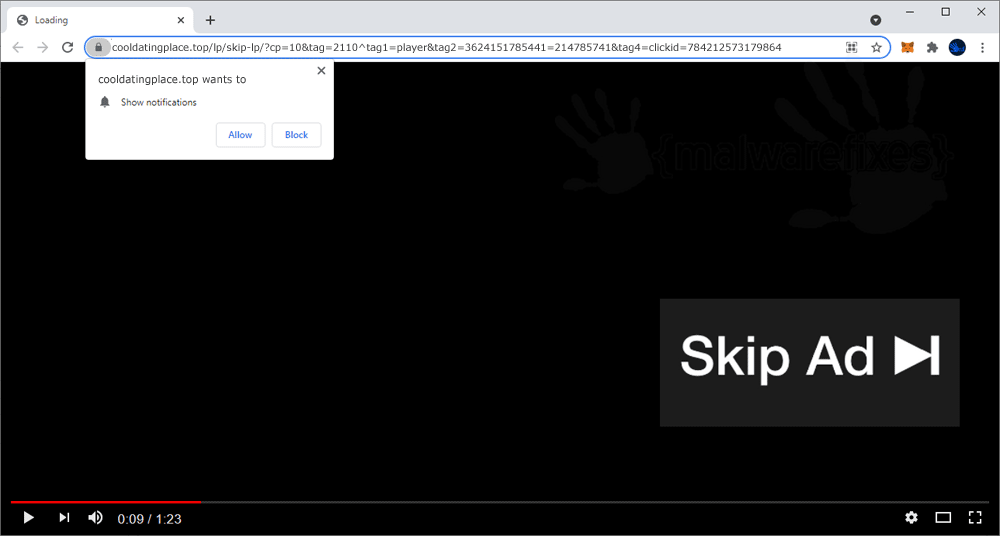
Stopping the Cooldatingplace.top pop-up
When a user grants this website access to the web notification feature, it immediately abuses the permission and begins to display pop-up ads. Therefore, stopping the pushy pop-up adverts right away requires reversing the process. Thus, we advise running a malware scan using the tools supplied on this website if removing Cooldatingplace.top from the browser’s settings is inadequate to stop the pop-up from appearing.
| Domain name | Cooldatingplace.top |
|---|---|
| Initial pop-up goal | Prompting the web user to allow push notifications. If granted, Cooldatingplace.top will use this feature to send aggressive pop-up ads. |
| Website purpose | To display different kinds of malicious ads on the browser using the push notification window of Google Chrome, Mozilla Firefox, Safari, and Microsoft Edge. |
| Current IP address | 45.155.120.156 |
Cooldatingplace.top Removal Procedure
Below is a systematic instruction that is very useful in getting rid of the potentially unwanted program (PUP) from compromised computer. In order to totally eliminate the threat, it is vital to follow the process in exact manner.
Remove Cooldatingplace.top pop-ups and redirects by executing these steps:
Quick Fix - Scan the PC with Combo Cleaner for Windows
Combo Cleaner is a trusted PC security and optimization tool equipped with a powerful virus and malware detection engine. This program can get rid of pop-up and redirect adware like Cooldatingplace.top through this procedure.
1. Download the application from the following page:
2. Save the file to your preferred location.
3. Double-click the downloaded file CCSetup.exe and install with the default settings.

4. At the end of the setup process, click Finish to run Combo Cleaner.
5. The tool will update the signature file; please wait for this process to complete.
6. To begin checking for threats like Cooldatingplace.top, click on the Start Scan button. Wait for this scan to finish.

7. At the end of the scan process, click on Remove all threats to delete Cooldatingplace.top pop-ups and redirects, including all malicious objects from the computer.
Free features of Combo Cleaner for Windows include Disk Cleaner, Big Files finder, Duplicate files finder, and Uninstaller. To use antivirus, privacy scanner, and to delete identified threats, users have to upgrade to a premium version.
Please continue with the succeeding removal procedures if you are comfortable manually getting rid of the threat and malicious items linked to it.
Step 1 : Get rid of Pop-ups (Notification)
Normally, Cooldatingplace.top pop-ups will start to bombard internet browser screen with pop-ups if web user was deceived to click “Allow” button that triggers the said website to send push notification. To stop Cooldatingplace.top from showing the pop-ups, please execute the procedures below.
Remove Cooldatingplace.top from Google Chrome
1. On Google Chrome browser, input the following in the address bar and press Enter:
chrome://settings/content/notifications
2. Navigate to the list under "Allowed to send notifications" section and look for Cooldatingplace.top.
3. Click the ellipses (3 dots) beside Cooldatingplace.top list to reveal the options.

4. Click on Block or Remove to stop Cooldatingplace.top from displaying pop-up ads on Google Chrome browser.
5. Please restart Google Chrome browser.
Stop Cooldatingplace.top pop-up on Mozilla Firefox
1. On Mozilla Firefox browser, type the following in the address bar and press Enter key:
about:preferences#privacy
2. Navigate below to Permission area and look for Notifications.

3. Click the Settings button aligned with the Notifications.
4. Look for Cooldatingplace.top entry and change the Status to Block.

5. Click on Save Changes and restart Mozilla Firefox and check if Cooldatingplace.top pop-up is gone.
Remove Cooldatingplace.top from Safari (Mac)
1. On top menu, click on Safari and then, select Preferences from the drop-down list.
2. Click on Websites tab to open its settings.
3. Select Notifications from the left sidebar.

4. On right panel, it will display a list of websites with "Allow" attribute.
5. Find and click on Cooldatingplace.top.
6. You may choose to Deny or Remove it from the notification list.
7. You may now restart Safari browser and see if Cooldatingplace.top pop-up is gone.
Get rid of Cooldatingplace.top from Microsoft Edge
1. Assuming that Edge browser is open, click on the ellipses (3 dots) on upper right corner to open the Settings. Alternatively, you can press Alt + X on the keyboard.
2. Select Settings from the drop-down list.
3. Click on Advanced.
4. Under Website Permissions area, click on Manage Permissions button.

5. Find and select Cooldatingplace.top from the list. Click on X button to stop it from showing pop-up ads or notifications.

6. You may now restart Edge browser.
Step 2 : Scan and Delete Adware with AdwCleaner
In addition to the procedure, we suggest scanning the computer with AdwCleaner tool. Possibly, there are some traces of codes causing Cooldatingplace.top to show up on the browser that was not deleted during the preceding steps. This tool will scan the computer and check for presence of malicious applications.
1. Follow the link below to download the tool called AdwCleaner.
2. When the download has completed, please close all running programs on the computer especially browsers affected by Cooldatingplace.top.
3. Browse the location of the downloaded file and double-click on adwcleaner_Ver.exe to start running the tool. Then, click on Scan button.

4. AdwCleaner searches the computer for malicious programs, extensions, plug-ins, adware, and any items that may be associated to Cooldatingplace.top pop-ups.
5. Clean or Remove all suspicious and harmful items identified after the thorough scan.
6. After the cleanup procedure, rebooting the computer is required to finalize the removal of detected threats.
Step 3 : Delete Suspicious Browser Extension
Most adware and unwanted programs use an application called a "browser extension" to be able to take over the settings of internet applications. Therefore, we highly recommend checking and removing the extension that is closely related to Cooldatingplace.top. If it is not present, look for and delete any suspicious browser extension.
Remove the suspicious Browser Extension from Google Chrome
1. Open your Google Chrome browser.
2. Type chrome://extensions/ in the address bar and press Enter on the keyboard.

3. Find Cooldatingplace.top or any relevant entry and remove it from the Google Chrome browser.
Uninstall the unwanted Extension from Mozilla Firefox
1. Open the Mozilla Firefox browser.
2. Type about:addons in the address bar and press Enter on the keyboard.

3. Choose Extensions from the sidebar menu.
4. Look for an object that pertains to Cooldatingplace.top and remove it from the browser.
After deleting the malicious browser extension, it is expected that pop-ups and other troubles will be gone from the internet browser.
Remove the malicious Extension from Microsoft Windows and Edge Browser
1. On your keyboard, press Windows Key + R and then, type the appwiz.cpl command.
2. The Program and Features window will open. Arrange the list in a chronological manner, with recently installed applications on top. To do this, click on the 'Installed On' column.

3. Select suspicious or a recently installed unknown entry. Then, click on Uninstall to remove it from the Windows system.
If Cooldatingplace.top is still present on the browser and there are still pop-ups and redirects, another option is to remove the adware from the browser settings.
4. Open the Microsoft Edge program.
5. Input edge://extensions/ in the URL bar and press Enter on the keyboard.
6. Look for and Remove or Disable unwanted entries from the Installed Extensions area. Additionally, delete the same object from the Search Providers section by executing the Hijacker Removal Procedure for Edge.
7. Close the window and restart Microsoft Edge.
Step 4 : Alternative Method to Clean Up Google Chrome from Cooldatingplace.top
Not all browser threats are the same. Some cannot be removed by deleting relevant extensions and codes. In this instance, resetting the browser to its default configuration is the best solution. If Cooldatingplace.top is still bothering you after completing all the steps above, please execute the procedures below to proceed with the Safety Check.
Use Chrome Safety Check to Delete Cooldatingplace.top
1. Open the Google Chrome application.
2. Type this string in the address box: chrome://settings/privacy and then, press Enter on the keyboard.
3. Go to Safety Check section and click on Check Now button.
4. Remove any suspicious extensions or sites that are extensively showing notifications.

This feature of Google Chrome aims to find malicious websites and harmful software. If unable to delete Cooldatingplace.top, the other option is to Reset Google Chrome settings to its original defaults. See more details on this page.

